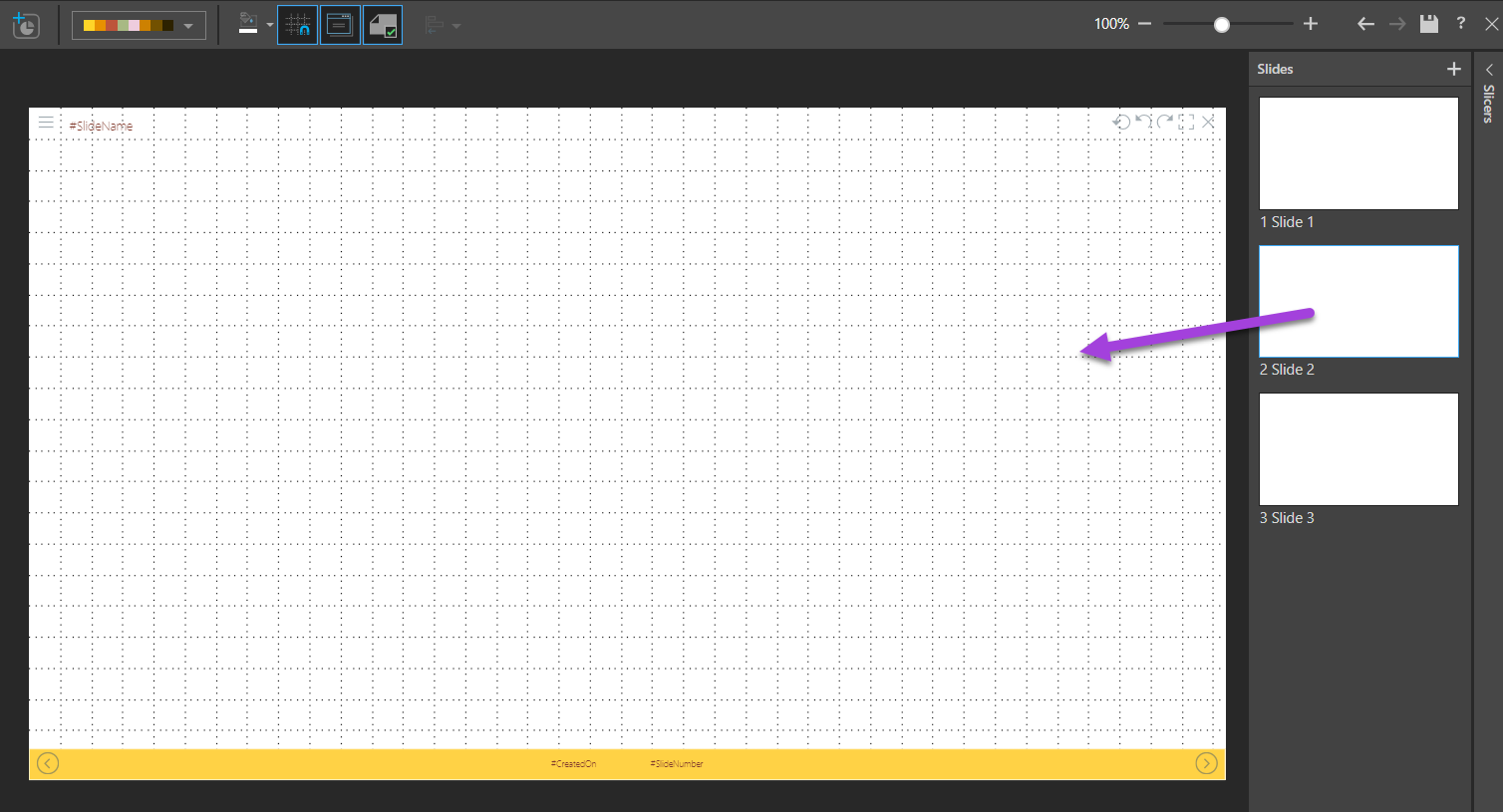Themes are predefined or user-defined design templates that drive the visual aspects of the presentation. When building presentations, use themes to set a consistent style for your presentation. Themes drive the color scheme used in your presentation slides and panels, and defines the master pages that should be used to brand your presentation (see below). Pyramid ships with several out-of-the-box themes, and Admins can edit these themes and configure new ones from the Admin console.
Set Themes and Covers
In Present Lite, the Themes and Covers are set from the ribbon:

Change your Theme
To select a theme for your presentation, choose one from the Themes drop-down list in the Design menu (green highlight above).
Apply a Cover
Apply a Cover (purple arrow above) from the ribbon.
Impact of your changes
Each theme may contain a master page which drives the design of the cover slide. When selecting a theme, any associated master page will automatically be enabled. The master page cover is applied to the first slide of the presentation, making it the presentation cover slide:
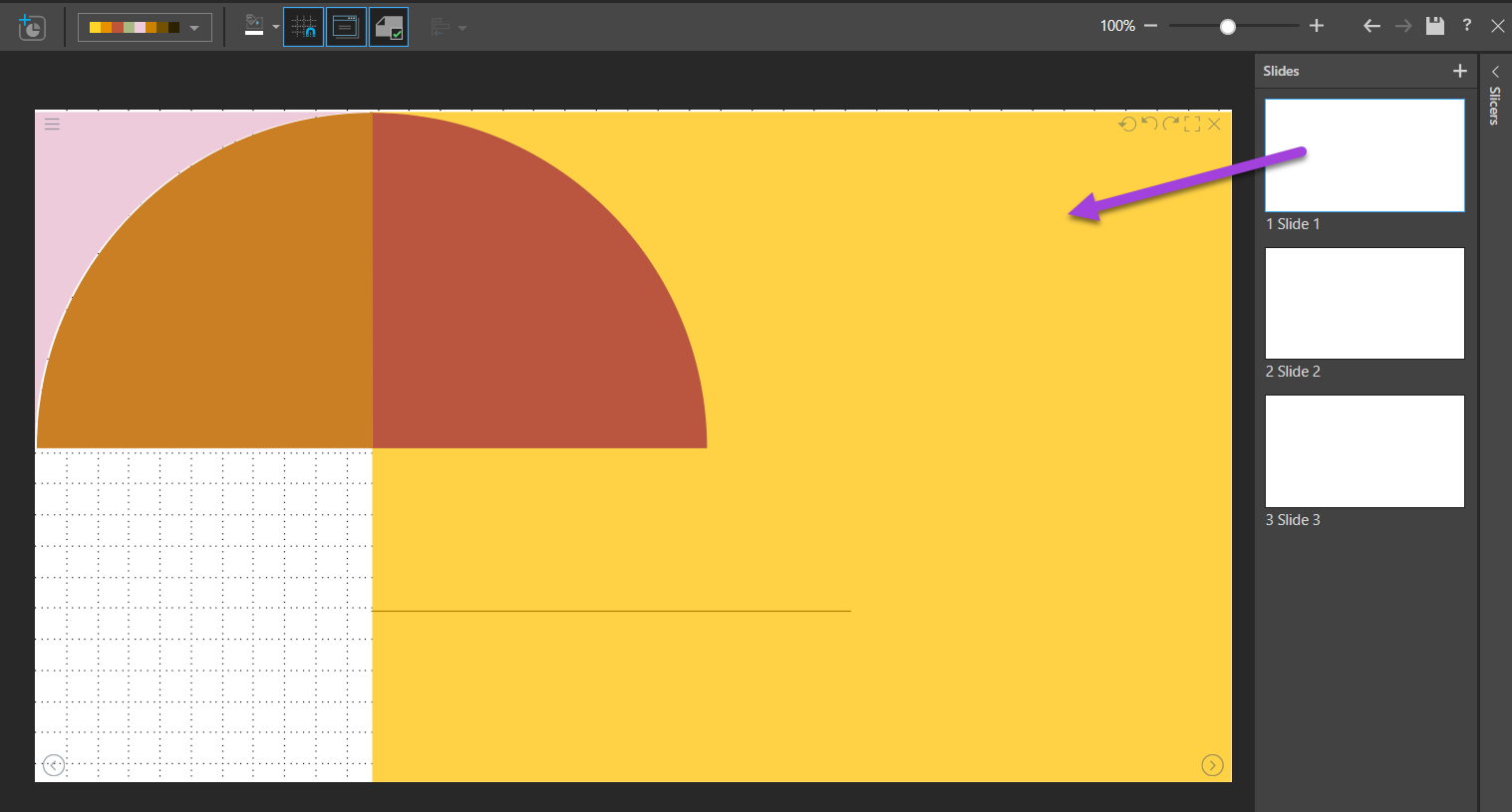
Subsequent slides display the Content master associated with the selected theme: