The Present Lite canvas, in the middle of the workspace, is where you design and build your presentation, one slide at a time. You can use the tools in the left-hand toolbox to add content items, text, images, slicers, shapes, and so on. You can use the tools from the overhead ribbon to change the formatting of those items and of the presentation as a whole.
The canvas displays the slide that is currently selected in the Slides panel. The slide that you are editing on the canvas also includes some runtime options (back, forward, menu, reset, and so on) that cannot be edited. Your viewer will use these options to navigate through the presentation once it is launched at runtime.
Present Lite Canvas
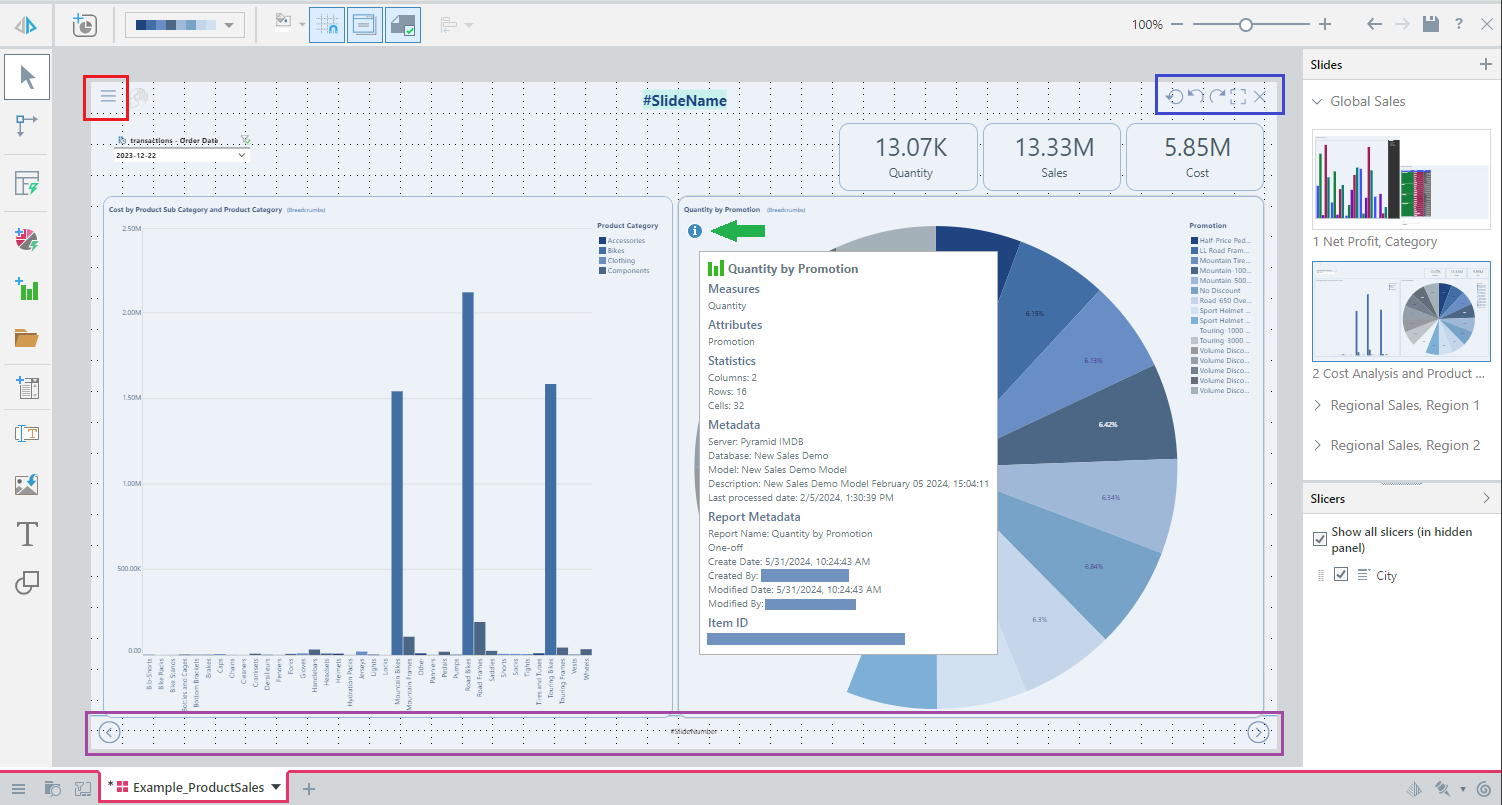
Runtime options
By default, each of the corners of your canvas contain options that allow your viewer to interact with or navigate around the presentation at runtime. You cannot edit, remove, or move these icons in the Present Lite (design time) view, however it is possible for a user of Present Pro.
The runtime options are:
- Hamburger: (Red highlight above.) Opens the Present runtime menu panel at runtime. By default, this menu is included at the top-left of each of your slides.
- Runtime options: (Blue.) Runtime options to reset the presentation, undo and redo any changes, maximize the presentation (full screen), and exit the runtime version of the presentation. Tip: At runtime, you can also undo, redo, and reset the presentation from the Present runtime menu and from the canvas context menu (right-click).
- Slide navigation: (Purple.) Move backwards and forwards between the slides in the presentation. The example shows the default Arrow navigation.
Tip: Present Pro users can reposition the options and choose alternative slide navigation options (tabs or drop-down navigation) by editing the Master.
Metadata panel
The metadata panel displays metadata information about the visual. This includes the measures and attributes it contains, any filters that are applied to it (where applicable), its statistics (the number of columns, rows, and cells it contains), its actual metadata (name, stored location, and time stamps), and the item ID that is used to uniquely identify it in Pyramid.
- Hover your cursor over the Info icon at the top-left of any visual to open a pop-up showing a summary of the visual's details.
- Click here for more information about the metadata panel
Interactions with items on canvas
Context menu
The right-click context menus allow you to interact with the items on the canvas. The menus include different options depending on what is selected when you right-click.
Note: The following image shows a context menu where a single visual is selected. The blue arrow indicates where the cursor was positioned on the right-click.
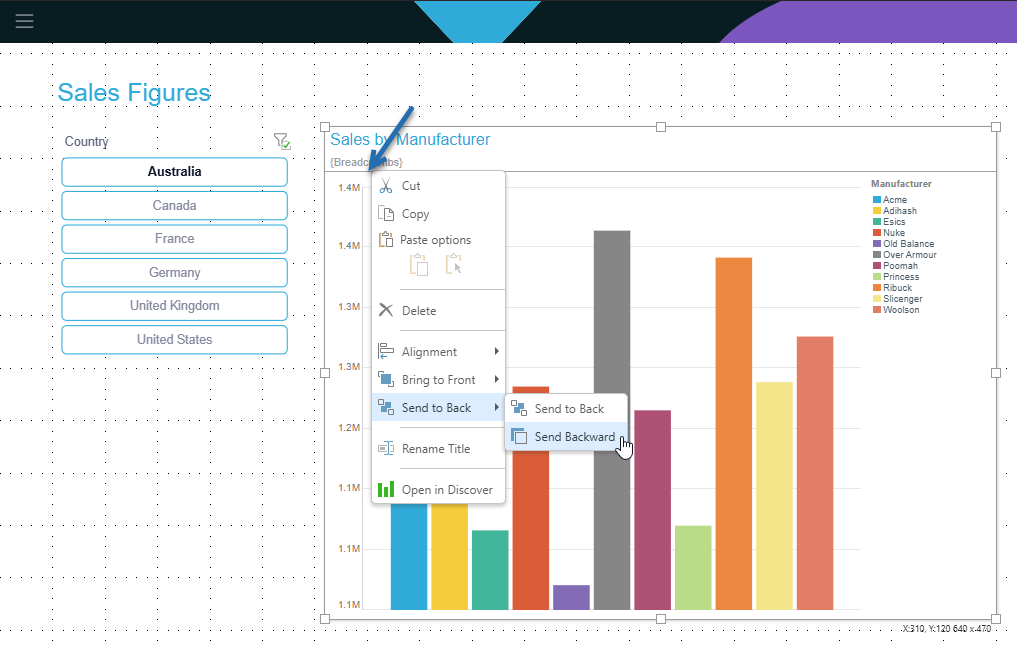
Common options
|
Function |
What is selected? |
Description |
|---|---|---|
|
Scale Mode |
Visual area; Slicer |
Set scaling preferences, enabling scale up and down when changing either the size of the browser window or the size of the page when customizing the workspace. Scale to Fit is not included on the context menu for a Slicer. |
|
All (inc No Selection) |
Cut or copy the selected object. |
|
|
All (inc No Selection) |
There are two methods for pasting an item:
|
|
|
Delete |
All |
Delete the selected object. |
|
All (Multi Select) |
Where two or more items are selected on the canvas, the items can be "grouped" using this option and the group can then be resized, aligned, moved, copied, cut, or pasted as if it were one item. For more information, see Grouping items in Present Lite. |
|
|
All |
Align the object with another object on the slide. |
|
|
All (Multi Select) |
Not shown. Where three or more items are selected on the canvas, they can be distributed relative to one another. |
|
|
Bring to front |
All |
Use one of the two options either to bring the object forward (in front of another item) or to the front (in front of all other items). |
|
Send to Back |
All |
Use one of the two options either to send the object backward (behind another item) or to the back (behind all other items). |
|
Rename Title |
Visuals |
Customize the title used for the visual on this slide. This does not affect the name of the visual. |
|
Visuals |
Open the visual in Discover to make changes to it. |
|
|
Visual areas |
Open the spreadsheet containing this visual area in Tabulate to make changes to it. |
|
|
Go to item location |
Visuals and Visual areas (linked only) |
Open the content item in its location in the Content Manager (CMS). |
|
Unlink |
Visuals (linked only) |
Unlink a shared item from its source, making it a one-off that is relevant to the presentation only. |
Slicers only
|
Function |
Description |
|---|---|
|
Change the Slicer Type used by your Slicer. For example, you might use this option to change a drop-down list into a set of selection buttons. |
|
|
Hide on this Slide |
Move the selected slicer from the slide to the hidden Slicers panel. Hidden slicers don't appear on any slide in the presentation |
|
Detach Slicer |
Remove slicer interactions from the slides other than the one that is currently being viewed. |
Canvas objects
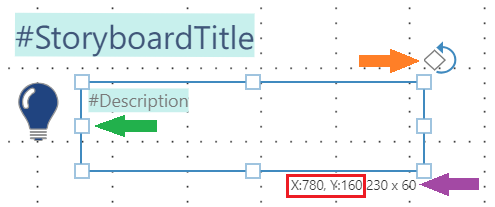
|
Function |
Highlight |
Description |
|---|---|---|
|
Rotation handle |
Orange arrow |
Text or Image boxes only. Drag the Rotation Handle at the top-right to rotate the text or image panel as needed. |
|
Resize handles |
Green arrow |
Drag one of the eight "handles" to resize the panel in the chosen direction. Selecting the corner handles allows the panel to be resized diagonally (that is, both vertically and horizontally at once). The appearance of your cursor indicates the resize direction. Tip: Hold Note: Resizing a text box does not affect the font size used for the text in the text box. |
|
Move cursor |
Not shown |
The move cursor (four arrows, like the legend of a compass) is displayed when you have any type of panel selected on the canvas and your cursor is over the panel. When the move cursor is shown, you can drag the panel to a different position on the canvas without resizing it. |
|
Coordinates |
Red box |
The current position of the box on the canvas as X and Y coordinates. Updates when you drag the box around the canvas. |
|
Size |
Purple arrow |
The current dimensions of the box. Updates as and when you resize the box on the canvas. |
App Tab Menu
When you have content items (presentations, discoveries, publications, and so on) open in Pyramid, each is shown as a tab in the App Tab menu along the bottom of the page. You can move between the content items using these tabs and also open each tab's context menu from its arrow (purple arrow below):
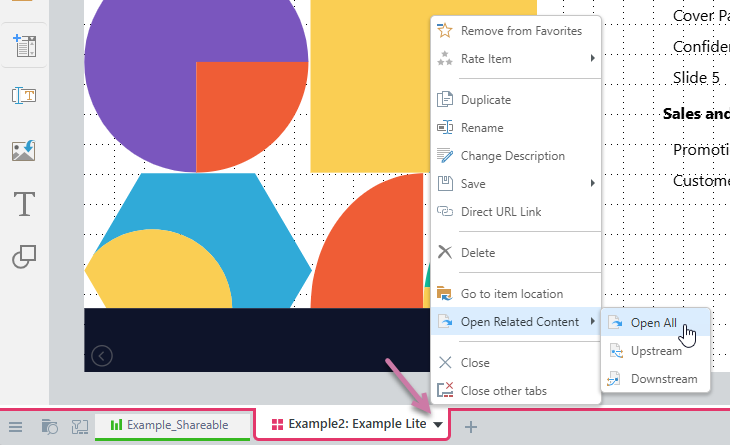
The options available on this menu where your content item is a presentation and is open in Present Lite:
|
Function |
Details |
|---|---|
|
Add to / Remove from favorites |
Adds the open content item to your favorites list or removes the current content item from your favorites list. |
|
Rate Item |
Sets a user rating (in stars) for the content item. You can also use this option to view the current star rating and clear the star rating for this item. |
|
Direct URL Link |
Copies a direct URL link to the selected content item to your clipboard. You can use the copied URL to open the item in a browser directly. |
|
Duplicate |
Duplicates the current content item, creating a copy in the same folder as the selected item and opening it on a new tab. |
|
Rename |
Renames the current content item. (Double-clicking the tab also allows you to rename the item.) |
|
Change Description |
Set or update the item's description. |
|
Save |
|
|
Share |
Opens the Share Content dialog. You can share your artifact with other users (recipients), either by attaching the exported content to an email or by sending a Share Link to the recipient for access in Pyramid. For more information, see Share Content. |
|
Delete |
Deletes the content item from the content system and closes the tab. |
|
Go to item location |
Opens the content item's folder location in the Content Explorer. |
|
Open Related Content |
Opens any other content items related to the current item. Related items are items that the selected item either contains or is contained by. For example, a presentation is upstream of a visual that it includes, and a visual is downstream of a presentation that it is contained by. Options are:
|
|
Close |
Close the current tab. |
|
Close other tabs |
Close all other tabs, apart from the currently selected tab. |