You can add a variable text field that includes a #PageInsight tag to any page in your publication. The field indicates to Pyramid that it should prompt its underlying LLM to generate a natural language analysis of the page and then use that content to replace the tag at build time. You might want to add a page insight to help your reader analyze the analytic data presented in your page.
It is important to note that the content is generated each time Pyramid builds the publication and may be different each time.
Note: You can only make use of this functionality if your administrator has selected to Enable Generative AI in the AI Settings page of the Admin Console. Otherwise, the function is not available for use.
Warning: When using LLMs, your assets are generated using public domain algorithms. This can produce erroneous and inconsistent or random results. Use at your own risk.
Insight Content
Insights text is "analytic" describing the content of the page, including any applied filters and optionally also incorporating a "fairness analysis." The insights content is typically a paragraph or two, although this may depend on your Settings.
- Click here for more information about Insights content
The #pageInsights tag is replaced with a paragraph of analytic text when Pyramid builds the publication:
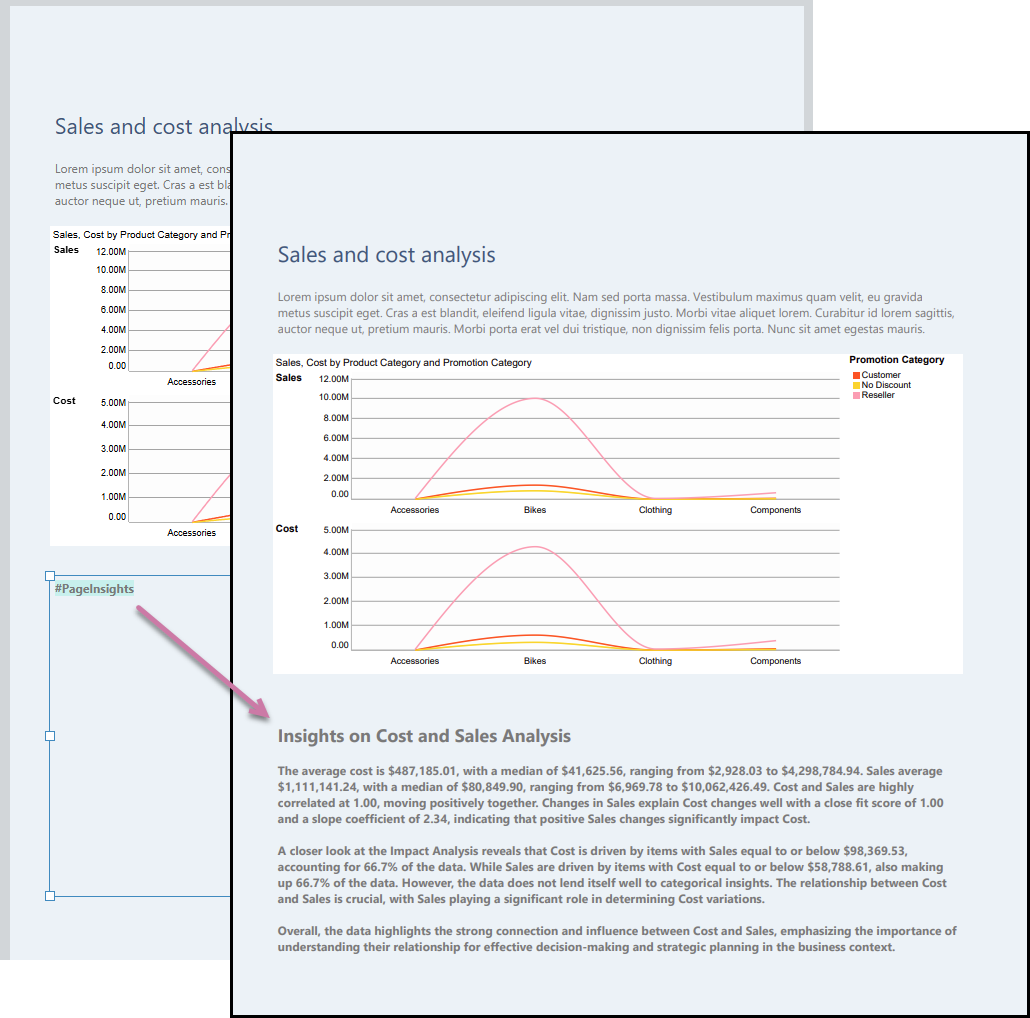
Adding Page Insights
Open the page
Open the page that you want to add your insights content to from the Pages panel.
From the Pages panel:
- Select the relevant snapshot.
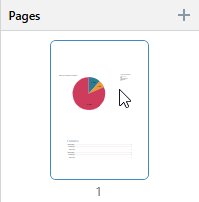
The selected page is highlighted in the Pages panel and opens on the canvas for editing.
Tip: You can also add a new page by clicking the Plus (+) icon at the top-right of the Pages panel.
The page opens on the canvas.
Add insights as a text field
From the Toolbox:
- Right-click Add Text Field > Page Insights.
- Click the canvas at the point where you would like to add the text field.
- Select your
#PageInsightspanel and re-size or move it as needed.
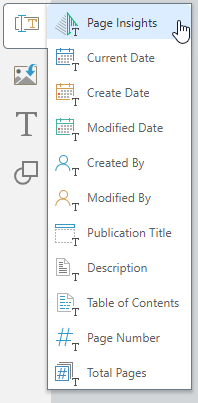
The cursor is enabled.
Clicking creates a standard sized item. Alternatively, you can drag your cursor to draw a box on the canvas indicating the size of the item when dropped.
Tip: You should remember that the insights information will have a lot more text than the variable. You might want to make the text box quite large and manually build a PDF to check the amount of text you might need to accommodate.
Adding insights using the Chatbot
If you include a request to add Page Insights explicitly to your prompt (you say or type "add insights"), a Page Insights text field (a text field containing the variable #PageInsights) is added to your page.
- Click here for more information about writing Chatbot Prompts
- Click here to learn about creating a publication using the Chatbot
Editing and Deleting #PageInsights
You can edit and delete #PageInsights as you would any other text or variable text field. Be aware that the #PageInsights tag will be replaced with a considerable amount of text and plan its appearance and position in your publication accordingly.
- Click here for more information