The Publish Lite toolbox, to the left-hand side of the canvas, lets you access key functions when building your publication. They let you add content items, create slicers, add text, and even build discoveries on-the-fly.
The tools available in Publish Lite are a subset of those included in Publish Pro. They were designed to allow non-technical users to create sophisticated assets without requiring the added complexity of the Pro version.
- For more general information about the workspace, see Publish Lite Workspace
Toolbox Functions
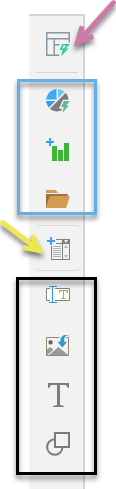
Auto layout
|
Function |
Description |
|---|---|
|
Auto Layout (purple arrow) |
Use AI to rearrange the content items on your canvas according to one of the preset auto layout templates. Clicking the Auto Layout button opens the sub-menu that contains the preset layout options for selection. |
Add content items
These options (blue highlight) add visuals to your publication that either: already exist in the content manager or are created on-the-fly for this publication.
|
Function |
Description |
|---|---|
|
Build a one-off visual on-the-fly and embed that visual into your current publication. The Smart Reporting tool offers you the quickest and simplest method of creating a visual; you select data, and the tool decides what type of visualization (pie chart, grid, and so on) to create on your behalf. You can also edit some formatting associated with the visual in Smart Reporting, including its visualization type. |
|
|
Build a one-off visual on-the-fly and embed that visual into your current publication. In this case, the tool used is a Lite version of Discover. This provides more technical users with a powerful tool to build and format visuals on-the-fly. |
|
|
Add existing content items to your publication from the content manager. This includes visuals created in Discover, visual areas created in Tabulate, and illustrations (text or graphics) created in Illustrate. Selecting this option opens an explorer-like interface, where you can select items that were saved in your private folder (My Content) or any Workgroup or Public folders you have access to. Note: You can also search for items by name or select them from your Recent and Favorite file locations. |
Note: Although you add content items as either one-off or shareable, you can use the Make Shareable and Unlink functions on the right-click menu to change this at a later date.
Create slicers
|
Function |
Description |
|---|---|
|
Add New Slicer (yellow arrow) |
Build a new slicer on-the-fly and add it to your publication. When you add a slicer from this tool, you select the model and elements and then define any interactions between this slicer and other content items in the Interaction Manager. (The Interaction Manager opens automatically when you create your slicer.) |
Add text, images, and shapes
The Item options (black highlight) let you add text, images, and shapes to your publication.
|
Function |
Description |
|---|---|
|
Add a variable text field to your publication. This field contains a tag that Pyramid will replace with values from the publication or generated using an LLM when you publish your document. The replacement values might include the page number or date from your publication or insights that are generated by Pyramid using the underlying LLM. |
|
|
Import saved images and add them to the canvas. Tip: This can help you to achieve the appropriate branding. |
|
|
Add static text to your canvas. Tip: You may want to add fixed titles and descriptions or notes to help your readers understand their visuals. |
|
|
Add shapes to your canvas. Note: You can choose shape "presets" (that is, standard icons that you can add to your canvas). Once added, you can customize their borders and fill colors as needed. |