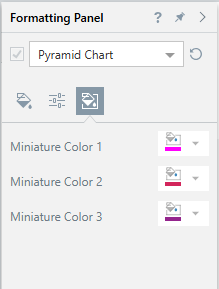Selecting the Miniature visual option from the ribbon allows Pyramid to generate a "miniature visual" when you shrink your visual down to a size that renders it illegible. A miniature visual shows the measure name and number in place of the visual that can no longer be read. This is particularly useful where you have limited space for your visual and just want to provide the highlights.
Note: If your visual is a pie chart or other graph that you can understand at-a-glance, or you are setting up a page that shows what will be on later pages, you might want to prevent the miniature visual from being created as the smaller version of the visual may be better for your reader. In this case, you should disable the Miniature visual option.
Enabling and disabling miniature visuals
When you shrink a visual down to a size that impacts its legibility, you can allow Pyramid to change that visual into a miniature visual using the Miniature visual ribbon option (orange arrow):

The two example visuals on the right-hand side are copies of the Sales by Promotion Category visual on the left:
- The top tile ("on" in blue) has Miniature visuals enabled. It is, therefore, replaced with a tile showing its measure at very small sizes as described above.
- The next tile ("off" in purple) has Miniature visuals disabled. It is, therefore, shown as a small version of the "full size" visual. It has some text and values, but is basically scaled to fit.
Note: When editing your publication in Publish Lite, miniature visuals always display a value of zero (as seen above). When you build your output publication, the tile will display the visual's actual measure value.
Interaction with Scale to Fit
If you have a grid with Scale to Fit enabled and Miniature visuals disabled (off, above), when you reduce the size of your visual below the level of visibility you might see the Can't Scale Visual warning:
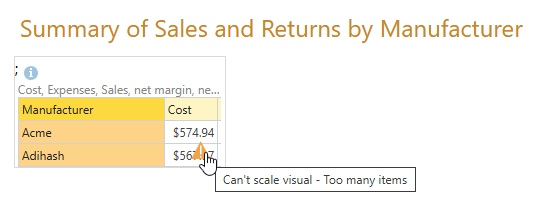
This warning means that your visual can no longer be reasonably scaled to fit its container. If you see this warning, you should take one of the following actions:
- Disable Scale to Fit. This stops Pyramid from trying to scale the contents of the visual to fit its container. The content of the container may end up too big to be shown on the page. For more information, see Scale to Fit Visual Containers in Publish Lite.
- Enable Miniature visuals. This allows Pyramid to replace the visual with a miniature visual tile.
You might want to use the drag handles to make the container larger, allowing more of the visual to be shown.
Customizing miniature visuals
You can edit the colors used for the text on the miniature visual by opening the visual in Discover from the right-click context menu, and then editing the Miniature Colors for the visual in the Formatting panel: