Use the integrated generative AI functionality to generate images on-the-fly. This can help you to quickly and easily design your publications, adding background and custom graphics based on natural language prompts. Simply enter your prompt into the image generator to return an image.
Warning: When using LLMs, your assets are generated using public domain algorithms. This can produce erroneous and inconsistent or random results. Use at your own risk.
Generating an image using AI
The AI Image button is located on the Design ribbon:

Before you begin
Currently, you are only offered the AI Image option if your enabled Default LLM Engine is OpenAI.
Note: You can only make use of this functionality if your administrator has selected to Enable Generative AI in the AI Settings page of the Admin Console. Otherwise, the function is not available for use.
Generate a Background image
A background image is created with the same size and dimensions as the page. If you send this newly created image to the back of the page, it becomes a whole-page background picture.
From the Design ribbon:
- Click AI Image > Generate Background.
- Describe the image that you want to generate (purple highlight, below).
- Click Generate or hit Enter on your keyboard.
- Optionally, right-click the image and select Send to Back > Send to Back on the context menu to place it behind any other items on the canvas.
The Prompt Field opens below the ribbon.
After a short delay, the image is generated and added to the canvas.
The new image is now the "background" for this page. The example prompt was "An abstract seascape, using pale colors." Note that, even if you use the same prompt, your background will be different to the one shown in our example due to the nature of AI generation.
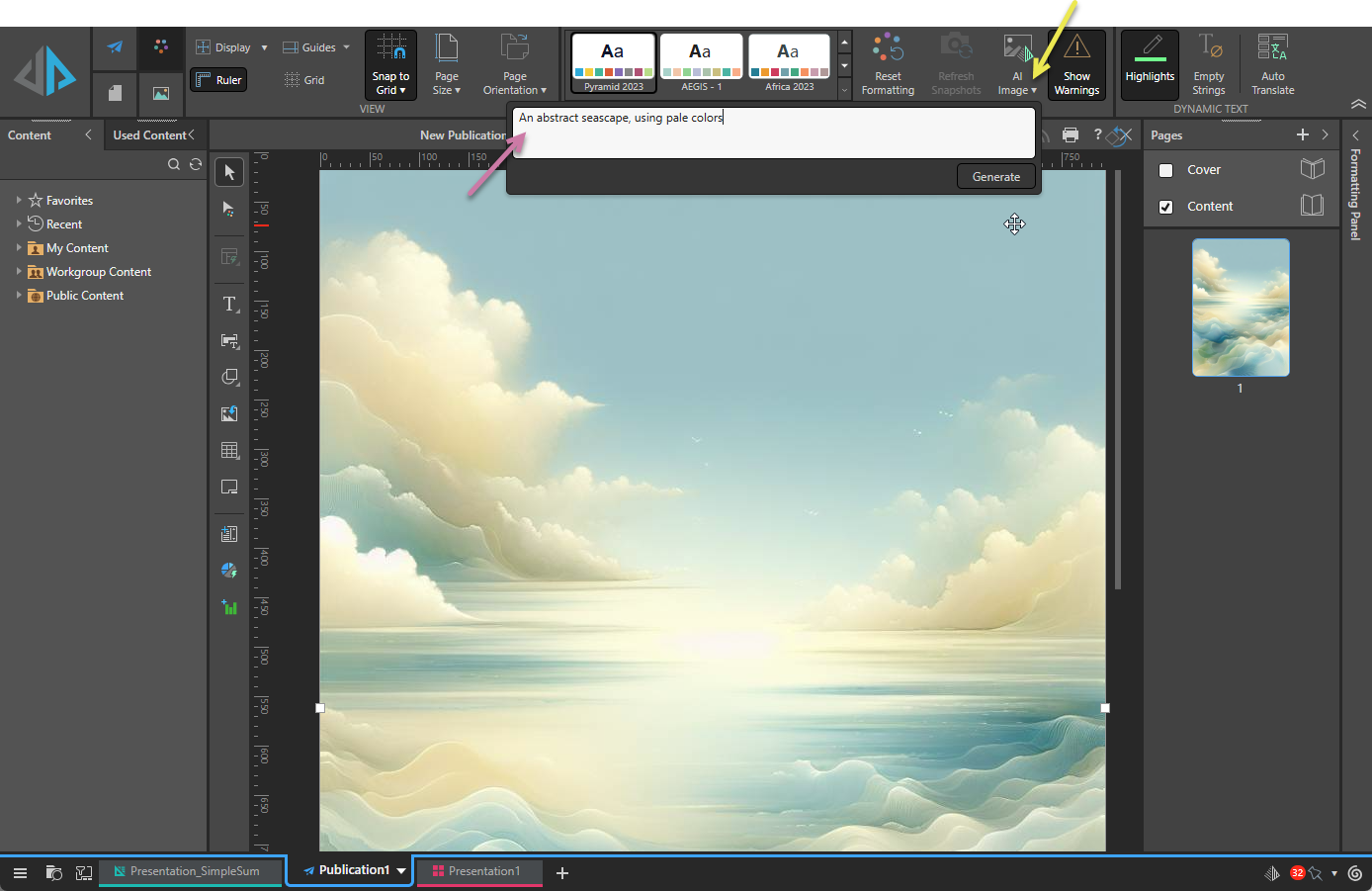
Generate a custom graphic
You can also generate images that you can use on your page like any other image. The default image size is 300 x 300 px.
From the Design ribbon:
- Click AI Image.
- Describe the image that you want to generate in the text field.
- Click Generate or hit Enter on the keyboard.
- Optionally, resize, reposition, or rotate your image as needed.
The Prompt Field opens below the ribbon.
After a short delay, the generated image is added to the current page.
The new image is added to the page and can be managed like any other. The example prompt was "A black and white company logo for my beach holiday company."
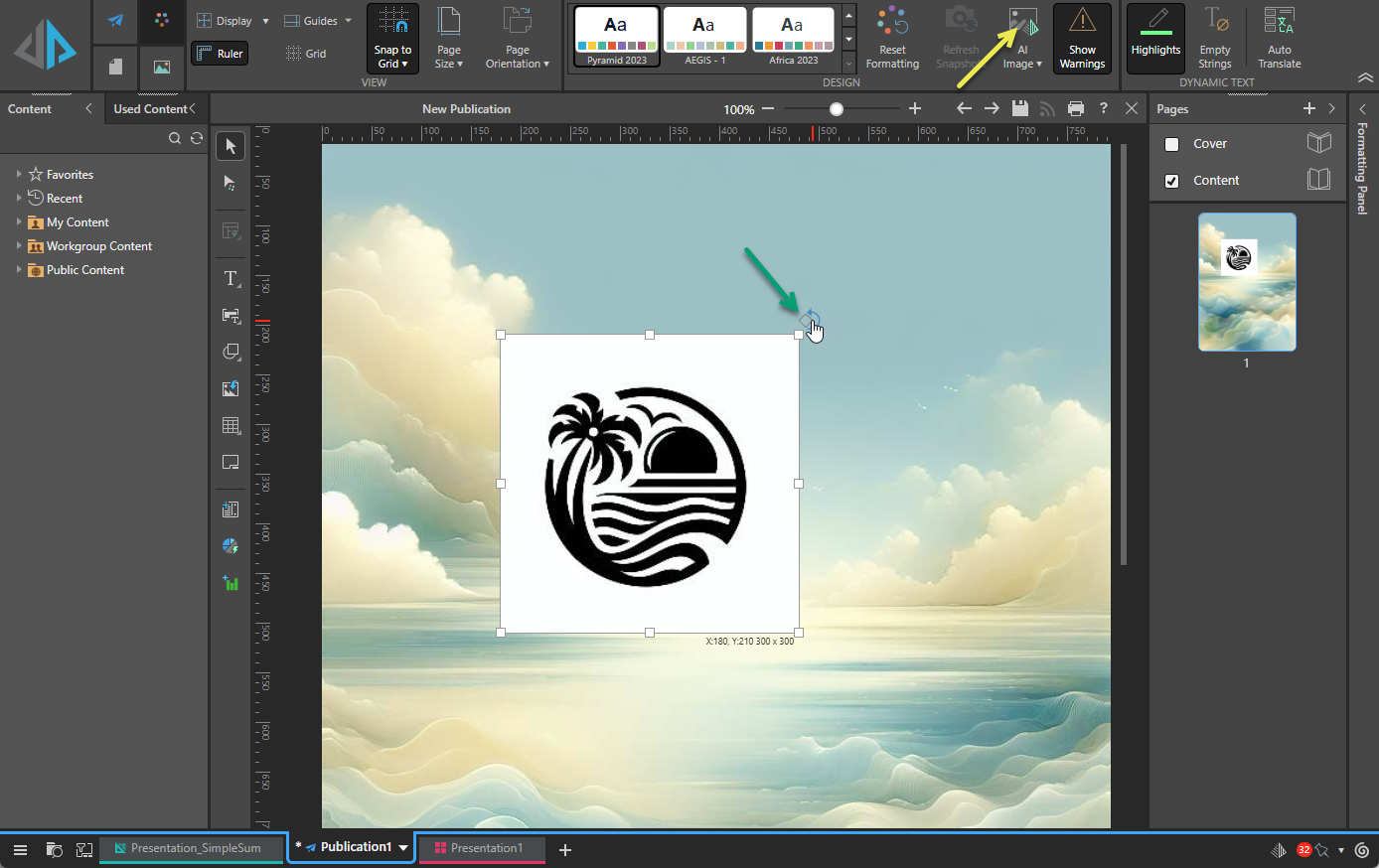
Working with Generated Images
As with other content items, generated images can be resized, repositioned, and rotated. This is done by selecting the image and dragging the container handles or rotation tool (green highlight above), or by using the tools on the Component ribbon when you have the image selected.
- Click here for more information about working with images on the canvas
Context menu options
By default, the image is saved as part of the publication and can only be managed in the limited ways described above. If you want to re-use the image in another presentation or publication, or you want to make it into a dynamic infographic, you need to save it as an illustration or make it "shareable." Both options are available on the right-click menu when the image is selected on the canvas.
- Open in Illustrate: Open the image in Illustrate, where you can use it as a dynamic infographic.
- Make Illustration Shareable: Make the image "shareable" to use it in other presentations, publications, or discoveries. This option is only available if the image has not already been made shareable.
Note: Once the image has been saved in the Content Manager as a "shareable" item, the Go to Item Location option is made available on the right-click menu in place of Make Illustration Shareable. Selecting this option allows you to jump to the illustration's saved location in Content Explorer.
Removing a Generated Image
To remove an image from the page, select it on the canvas and:
- Click Delete from the Publish ribbon.
- Right-click Delete in the context menu.
- Click Delete (DEL) on your keypad.