Once you've built your discovery, you can save it to the required content folder location and share it with other Pyramid users. Depending on the roles assigned to those users, they may be able to view your discovery, interact with it, modify it, or use it to build presentations, publications, infographics, and advanced calculations.
Important: Discoveries created in Smart Discover are not a special type of discovery. Once they are saved, they can be edited in either Discover Pro or Discover Lite just like any other discovery.
Save in Smart Discover
Once you are done building your discovery, you have a few options to complete the process:
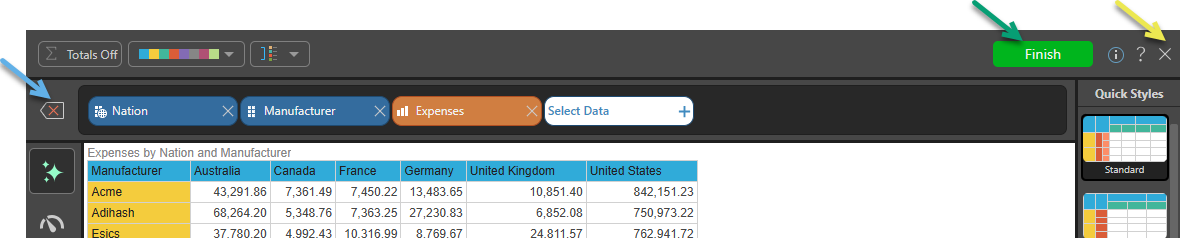
Finishing your Discovery
To save and close your discovery, click Finish at the top-right of the page (green arrow above) to open the Save As dialog.
From the Save As dialog (see below), select the required folder location, name your discovery, and click Save. Your discovery will be saved and opened in either Discover Pro or Discover Lite, depending on your access rights.
Closing Smart Discover without saving
Click the X to close Smart Discover (yellow arrow above).
Your discovery is automatically opened in either Discover Pro or Discover Lite. Click Save in the status bar (green arrow below) to open the Save As dialog:
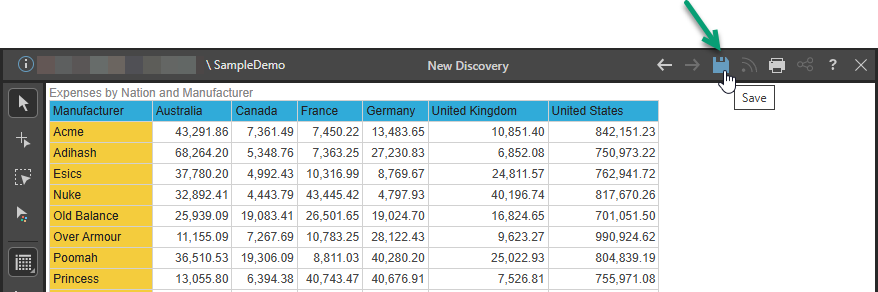
Choose a location where the discovery should be saved, name your discovery, and click Save.
Reset the Query (Start Again)
Click Reset (blue arrow above) to reset the query. This action removes all items from the query.
Save As dialog
Access to your discovery is based on the folder it is saved to. The folder tree in the Save As dialog displays three main folders: My Content, Workgroup Content, and Public Content. You must save your discovery into one of these parent folders or use Favorites to access one of your favorite folders.
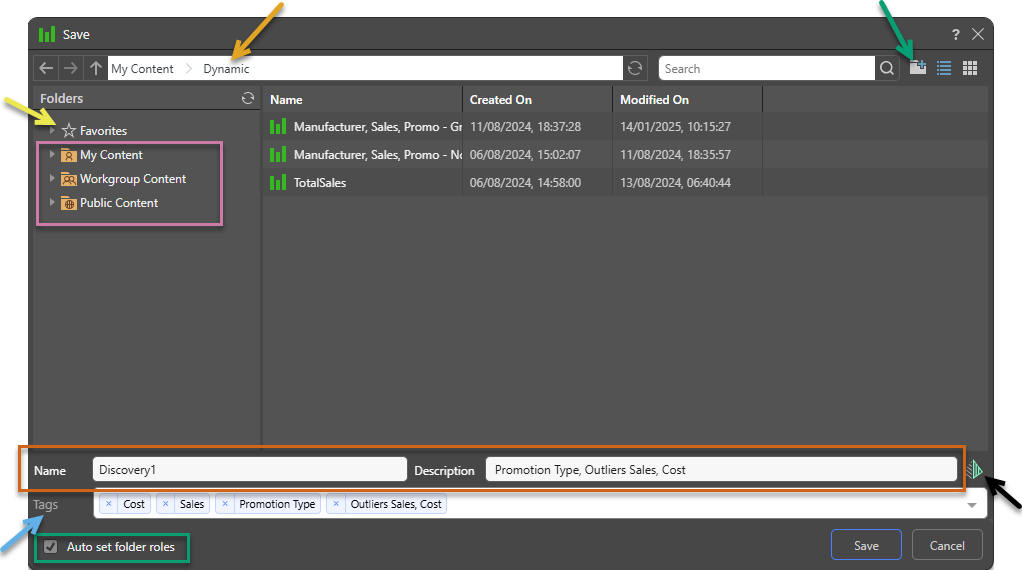
Folders
The Folders panel contains a Favorites shortcut (yellow arrow) and the folder tree (purple highlight). Navigate through the tree and select the folder that you want to save your item to.
Favorites
Use the Favorites option to access those folders that you have flagged as "Favorites." The Favorites option is not a folder; it is a shortcut that allows you to go to your most used or preferred folders without having to navigate the tree. When you access a Favorite folder in the Save dialog, you are saving the file to the location in the tree that you flagged as a favorite.
- Click here for more information about Favorites in the Content Manager
Folder Tree
You can choose where to save your content to in the folder structure. You are presented with those folders that you have WRITE access to. Once inside the folder tree, you can also access the folder navigation bar (orange arrow above) to more easily move around and add new folders to the tree on the spot (green arrow above).
- My Content: The content in this domain is private. You should save to this folder when you don't want to share your content with others yet. Note that Admins will be able to see this content.
- Workgroup Content: Group content is made READ and WRITE accessible to other users who share your security roles. Note that full write permissions are granted to users with access to the Workgroup folder.
- Public Content: Public content is made accessible to all user roles DEPENDING on the role security of the folder or item.
- Click here for more details about the folder structures
Auto set folder roles
By default, Pyramid automatically sets role access to items saved in the Public Content folder. If you want to set role access to your content item manually, clear the Auto set folder roles checkbox on the Save dialog, then click Next:

You will then be able to set Read (view), Write (edit), and Manage (set role access) permissions to this content item by role.
- Click here for more details about setting role access to content.
Related information
Saving Discoveries
When you save discoveries, there are a number of advanced options that you can select, including setting permissions for public content, overwriting or saving new versions of existing content items, tagging content to enable better search results, and more.
- Click here for more information about saving discoveries