Multitenancy allows separate entities - or tenants - to coexist on a single instance of the platform. Each tenant is a group of users who share common access with specific privileges to the software without being able to interact (or interrupt) the other tenants, their users, their related activities, and their content
Pyramid facilitates multitenancy throughout the application - both for the end users and the administrators.
Single vs. Multiple Tenants
Single Tenant
If you have no use for multitenancy, deploy Pyramid using the single default tenant created in the system at the product's initialization. The settings for the tenant are fairly irrelevant and will not impact the application.
Note: Hiding or showing the group folder is still operational in a single tenant deployment.
Multiple Tenants
By using multiple tenants in Pyramid, admins can more easily segment the applications users, roles, profiles, licenses, and content into discrete manageable units.
- From the end-users' perspective, a multitenant environment has negligible impact, as they are typically limited to the rights and access of roles which is the primary mechanism for governing the application and its content.
- For admins, however, there are tremendous benefits from using multiple tenants: enterprise admins can delegate tenant management to 'domain admins', who can freely manage all the users, roles, data sources, profiles, logs, and licensing within their tenant domains.
Examples of multitenant deployments include:
- SaaS providers offering data analytic solutions from a single instance with multiple customers: Each customer would be a separate tenant.
- Large organizations that have multiple departments sharing a single instance: Each department would be a separate tenant.
Multi-tenancy is disabled by default. It must be enabled in the multitenancy page first. Once enabled, use the tenant editor to create multiple tenancies within the platform - this capability is limited to enterprise admins only. The multitenancy options allow for a variety of choices including "cross-tenancy" options.
Admin Console
Tenants
The Tenants page is the central manager for adding, editing, and deleting tenants in Pyramid.
The page shows the list of existing tenants in the system. Clicking on a specific tenant will show the details in the bottom panel. Use the check boxes and the macro buttons at the top of the page to delete multiple tenants.
Tenants Listing
The tenants heading shows the number of total tenants
The Tenants listing shows the following columns:
- Actions - a panel to edit and delete the tenant and see the audit trail
- Name - tenant's name
- Pro License - shows the number of licenses (in blue) and the number of licenses available (in white)
- Analyst License - shows the number of licenses (in blue) and the number of licenses available (in white)
- Viewer License - shows the number of licenses (in blue) and the number of licenses available (in white)
- Basic License - shows the number of licenses (in blue) and the number of licenses available (in white)
Add a Tenant
Click the Add Tenant button at the top-right of the page to add a new tenant to the system. For each tenant, provide:
- Tenant Name: this the name as it appears throughout the system
- Total Pro Seats: set the initial number of seat licenses that will be allocated to this tenancy for Pro licenses.
- Total Analyst Seats: set the initial number of seat licenses that will be allocated to this tenancy for Analyst licenses.
- Total Viewer Seats: set the initial number of seat licenses that will be allocated to this tenancy for Viewer licenses.
- Total Basic Seats: set the initial number of seat licenses that will be allocated to this tenancy for Basic licenses.
- Default Theme: set the default theme that will be used for this tenant. If not set, the system default theme will be used instead.
- Default Email Template: set the default email template that will be used for this tenant. If not set, the system default email template will be used instead.
- Default Hub Template: set the default hub template that will be used for this tenant. If not set, the system default hub template will be used instead.
- Default DS/ML Server: set the default AI server that will be used to process Python, R and NLQ requests from tenant users.
- User Defaults: set which user defaults definition will be used as the default "package" for all users within the tenancy.
- Constrained Domain: set to constrained to limit the domain admin (for active directory environments) to only add and view users to the constrained domain and not be able to view all users in the active directory, or other users from other constrained domains (see explanation below)
- Domain: If constrained domain is set, then select the domain to be constrained
- Organizational Unit Name:Use syntax "OU = OUname" to define the organizational unit name to be used
- Default Page Size: set the default paper size that will be used.
- First Workday: set the first weekly working day for scheduling.
- Show Group Folder: set whether this tenant will be able to use the shared work group folder feature.
- Allow end users to create webhook channels: let end users add new Webhook channels for distribution of publications, alerts, and subscriptions.
Note that private and public folders are always on regardless of the tenant and its roles.
Once a tenant is created, all users, roles, profiles, and data sources added subsequently to the platform, can be added to the existing platform tenants in the relevant editors.
- Any user, attached to a given tenant, elevated to the role of domain admin becomes a domain admin for that tenancy.
- Enterprise admins can change the license allocations to specific tenants after the tenant is created if edits are required.
Constrained Domain Access
In multi-tenant environments using active directory, it is often preferable (or required) to limit the domain admins so they can't view all users in the entire active directory. The domain access can be constrained so they can only view users within the organizational unit that they belong to,
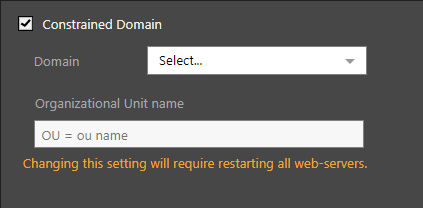
- Select the Constrained Domain checkbox.
- Select the domain that the tenant belongs to.
- Enter the organizational unit (the hierarchical division) inside the domain that the domain admin belongs to. Use syntax "OU = OUname" to define the organizational unit name to be used
Note: You need to restart all web-servers for this setting change to take effect.
Logging by Tenant
All logs are tracked by tenant. This allows domain admins to review system logs within their domains without seeing the details of other tenants.