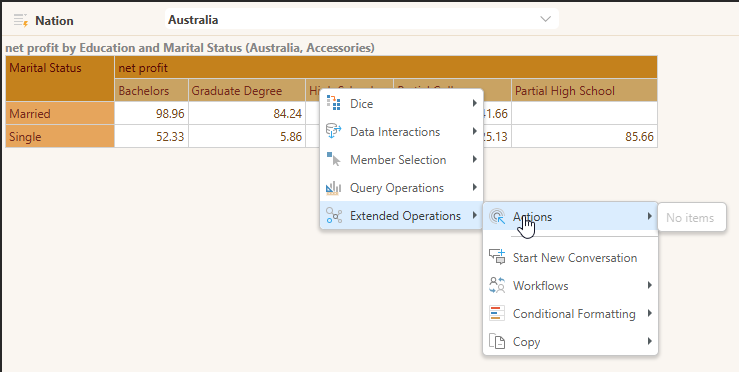The Jump to Content Item jump action opens another content item (either a discovery or a presentation) when the action is run from the Action context menu or a configured alternative. You'll need to select the content item that you want to open, the target it should open in (a new tab or a pop up, for example), the element it should open in response to (such as Cells or Members).
Opening the Action Panel
To open the Action panel, click Actions from the Home ribbon:

The Action panel opens at the bottom of the page.
Configuring the Jump to Content Item Action
To create a new Jump to Content Item Action, you must do the following:
- Create a new Action in the Action List (green arrow below) and give it a title in the Action Settings panel.
- Select Jump to Content Item from the Action To Do drop-down (purple arrow). This indicates that you want to open a discovery or presentation when the action runs.
- Select the discovery or presentation that you want to jump to from the Jump to Content Items drop-down (orange arrow).
- Click Apply to save and apply your changes.
With the selections below, you can open the discovery Discover_List_Top25 in the Viewer by selecting any report element (Trigger) and then Extended Operations > Actions > Discover List on the context menu. (The context menu is opened on the right-click on a desktop or long tap on a mobile.)
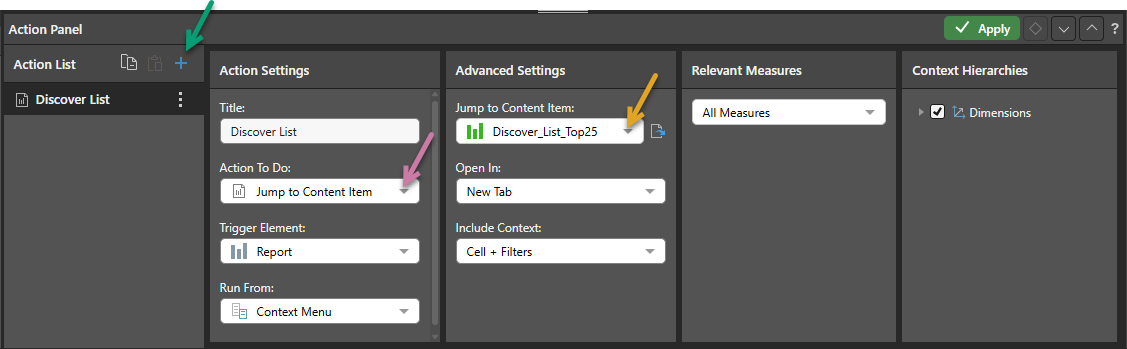
Action Panel
Action Settings
Title
Name your action. If you want to open your action from the right-click Actions context menu (the default option), you will need to know its name later.
Action To Do
From the Action To Do drop-down, select Jump to Content Item. Once this item is selected, the Jump to Content Item drop-down opens in the Advanced Settings panel.
Trigger Element
Set the trigger element from the query, when this element is "clicked" the action is triggered. This may be a report, hierarchy, measure, member, or cells. The action will only be available for the selected trigger.
Report
The action will be available from any report element; that is, any part of the visualization, its background, or the canvas.
Hierarchy
The action will only be available from the specified hierarchy. Therefore, you should select a hierarchy that has been added to the query.
Member
The action will only be available from the selected member element. Therefore, you should select a member that has been added to the query.
Cells
The action will be available from the cell (data point) level only.
Run From
The Run From drop-down (blue arrow below) indicates the user interaction that should trigger the action once configured. By default, you can run custom actions by selecting the Trigger Element and choosing the action name from the context menu. This configuration allows you to create additional "click actions" that run the same action on Click, Double-click, or Alt+click:
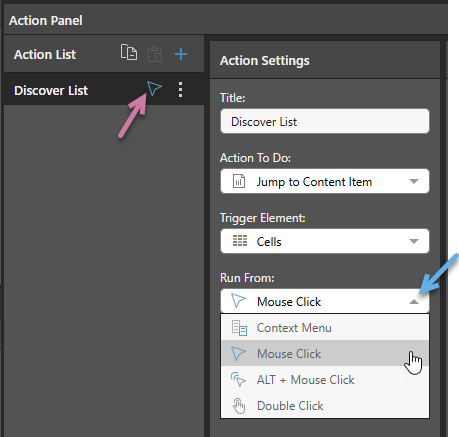
- Context Menu: Default. Where this option is selected, the action can only be run from the Actions context menu.
- Mouse Click: The action runs when you single-click the Trigger Element.
- ALT + Mouse Click: The action runs when you hold the
Altkey and click the Trigger Element. - Double Click: The action runs when you double-click the Trigger Element.
These click actions take precedence over any conflicting click actions set in your User Defaults. If different click actions are defined for the same visual in Discover and Present, the action defined in Discover is used.
Notes: Each click type can only appear once in the Action List. When a click type is defined, the icon for that type is displayed alongside the action's name in the list (purple arrow above).
Context Menu Access
Regardless of your Run From selection, actions remain accessible on the context menu.
Mobile Devices
On mobile devices, Jump to Content Item, Jump to Tab (presentations only), and Jump to URL actions can be accessed using a long tap (which opens the Actions menu) or using a standard tap where the Run From configuration indicates that Mouse Click is enabled for the action. For more information, see Run Actions on a Mobile Device.
Advanced Settings
Jump to Content Item
Under Jump to Content Item, find and select the required discovery or presentation from the Content tree (orange arrow below):
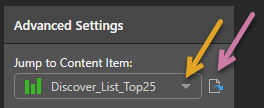
Once you have selected a discovery or presentation, you can click the Open Item button (purple arrow above) to open it in a new tab.
Open In
From this drop-down list, select where you want to the target content item to open:
- New Tab: Open the content item in a new tab.
- Pop Up: Open the content item in a pop-up.
- Pop Up with iframe: Open the content item in a pop-up inside an iframe. This will give the user access to the Present runtime menu and Panels within the pop-up.
- In Place: Navigate away from the source to the content item in the current browser tab.
Include Context
Select one of the options from the Include Context drop-down to determine which context selections from your visual (when it is filtered using slicer selections or query interactions) should be included in your target content item when it is opened using the selected action.
Any Trigger Element
Select None to not include any context. Ignore selections from slicers and do not create any background chips (reflecting query interactions) on the opened content item.
Report or Cells
If your Trigger Element is Report or Cells:
- Cell: Include the context derived from the trigger element. Where the trigger element is Cells, the context reflects the coordinates for the cell (Bachelors, Married).
- Cell + Filters: Include both the context derived from the cell (described above) and also the context derived from any filters (Bachelors, Married, Australia, Accessories).
Hierarchy or Member
If your Trigger Element is Hierarchy or Member:
- Select Members to include both the context derived from the selected member and also the context derived from any filters.
The example below demonstrates what happens when you include Cell context in a Jump to Content Item Action. In this case, the action is defined within a runtime presentation. The same behavior occurs in the discovery when opened in Discover if the action is defined there instead.
Where your discovery shows net margin by product category as a grid:
- Select a country from the Nation slicer (purple arrow). For example, Australia.
- Use one of the right-click context menu options to perform a query interaction. For example, select Accessories and then Dice > Customer Profile > Education.
- Right-click Extended Operations > Actions > Overhead from the selected cell to open the target visual using the Overhead action.
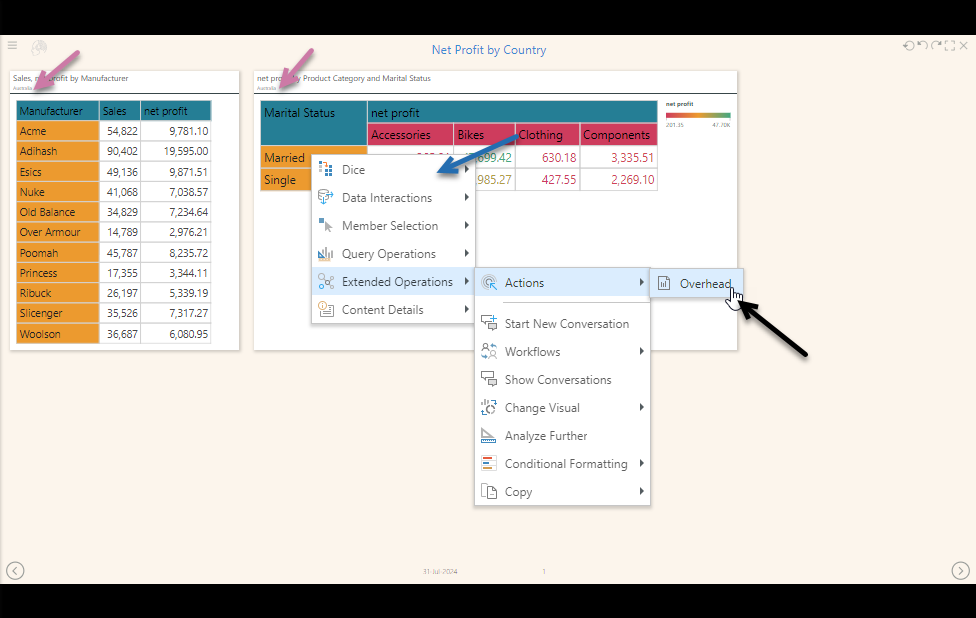
If Include context is Cell in the Action Settings, then the coordinates from the cell (see blue highlights) are included as context in the target visual opened by the action:
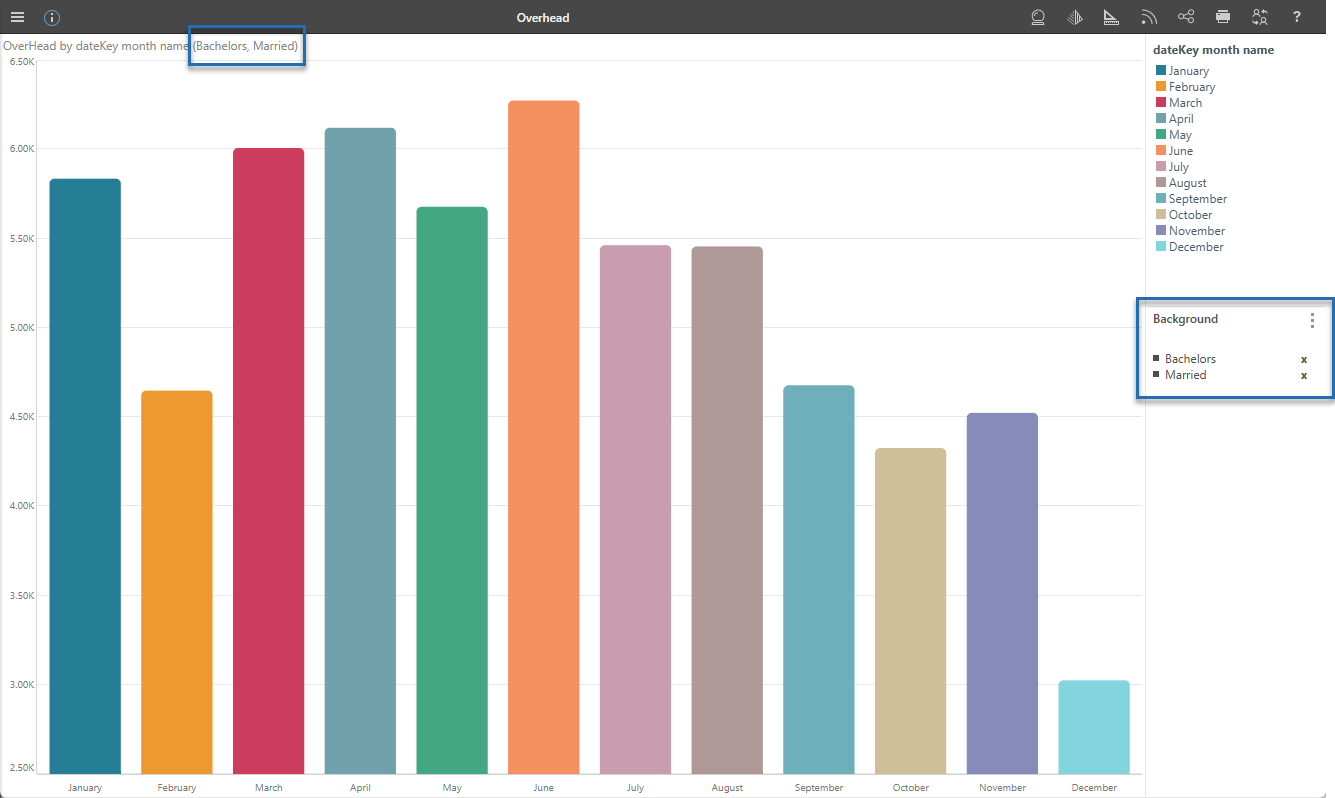
If Include context is Cell + Filter in the Action Settings, then both the cell coordinates and filter context are included in the target visual (see orange highlights):
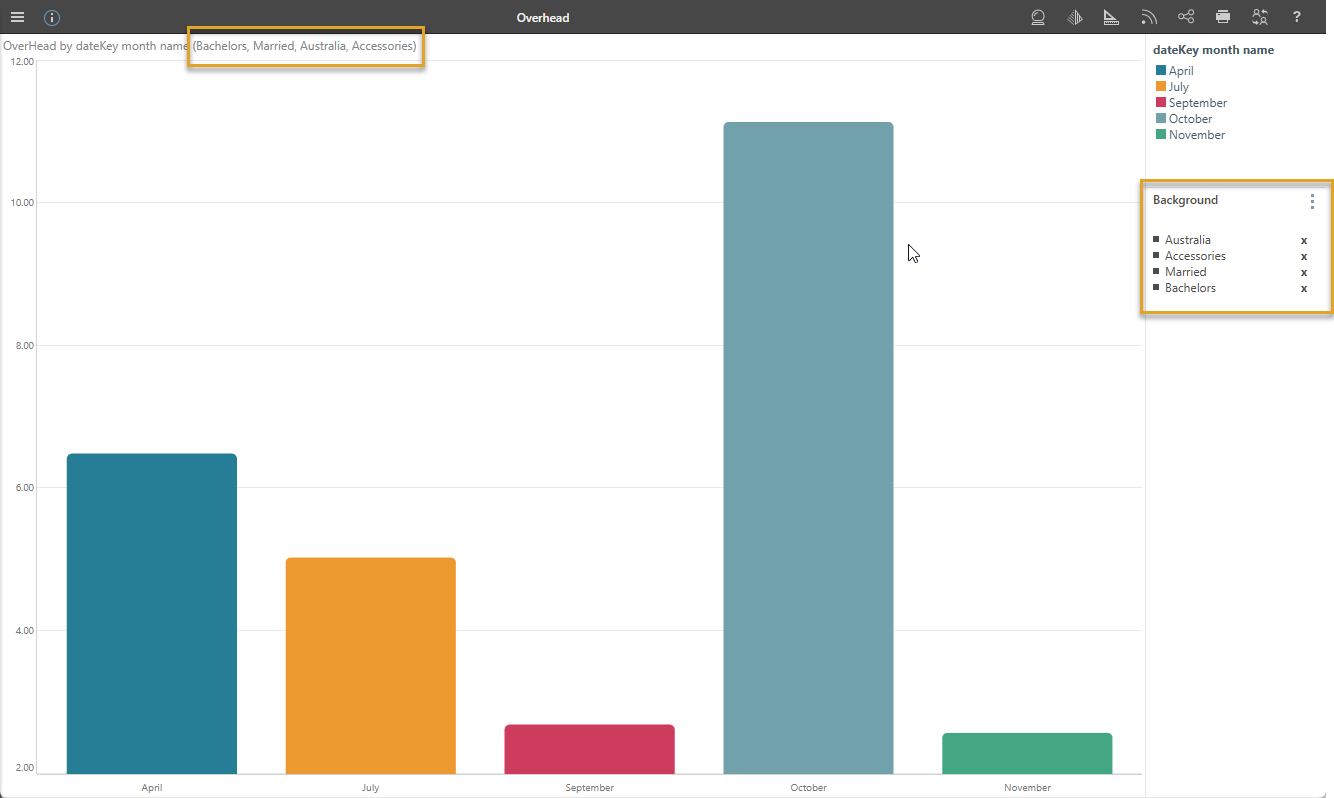
If Include context is None in the Action Settings, then no cell or filter context information is passed from the source to the target visual. No context filtering is passed from the source to the Your user typically accesses actions through the context menu, which opens with a right-click on a desktop or a long tap on a mobile.
Tooltip
Where the Action is run using one of the Click options (Mouse Click, ALT + Mouse Click, Double Click), a Tooltip field typically becomes available in the Advanced Settings panel. You can add some text to your tooltip that describes the action itself or how to use the action on hover:
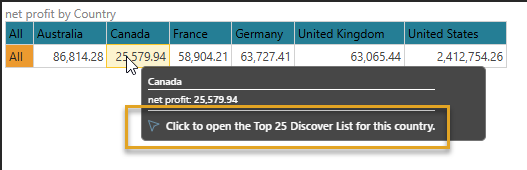
Note: You cannot add a Tooltip for Execute JavaScript or Tooltip actions.
Relevant Measures
The Relevant Measures tree allows you to limit which measures your Action is relevant to. For example, selecting the Costs measure in this tree could cause the following effects:
- When creating a Tooltip action, the tooltip will only be displayed when you hover over values relating to Cost measures.
- When creating an action that is triggered from the right-click context menu, the action item will only be offered on the context menu where you right-clicked Cost values.
- When creating an action that is triggered using one of the click actions, the action will only be run from a Cost measure.
Basically, this configuration allows you to offer different actions for different measures.
Note: You can only select one measure from the Relevant Measures tree. To clear a previous selection (to return to the default selection of "all measures"), clear the selected checkbox.
Context Hierarchies
Where Cell or Cell + Filter is selected from the Include Context drop-down, the Context Hierarchies panel also opens. Clear the checkboxes in the tree to exclude any hierarchies that you don't want to include in the context.
Trigger Hierarchies
The Trigger Hierarchies panel allows you to choose which members or hierarchies should trigger the Action:
- Where the Trigger Element is Hierarchy, you can select Measures or one of the Hierarchies in the tree to only offer the Action on the context menu when the item on the visual matches that selected from the tree.
- Where the Trigger Element is Member, you can select Measures or a Hierarchy and then use the checkboxes to select the items that you would like to trigger the Action from.
The following selection indicates that the Overhead Action should be available on the context menu only where the selected Members are Bachelors or Graduate Degree from the Education hierarchy:
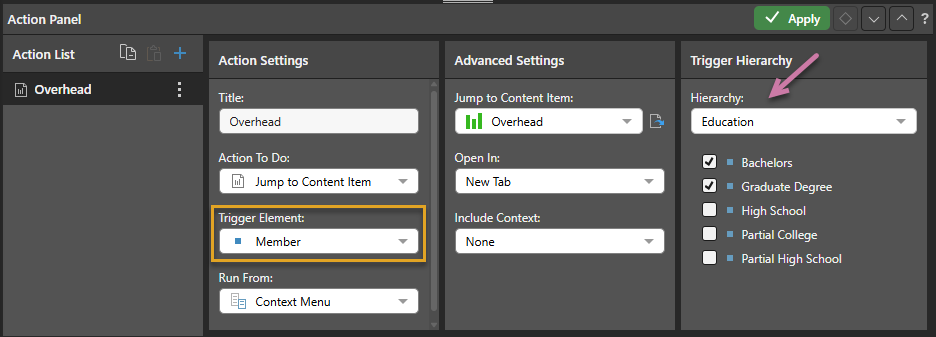
This affects the context menu as follows when the selected member is Bachelors (one of the selected members in the Trigger Hierarchy):
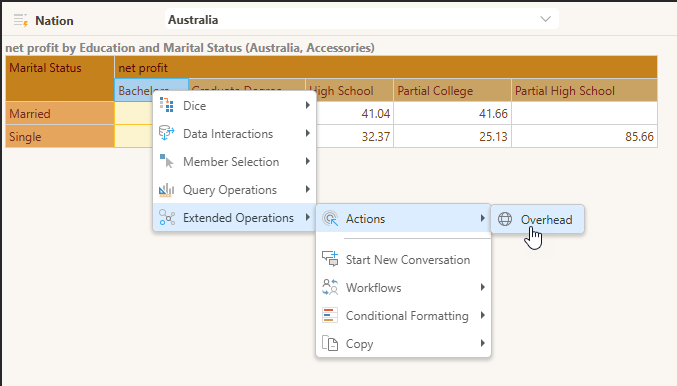
It affects the context menu as follows when the selected menu is High School (one of the members in the Trigger Hierarchy that is not selected):