Present Pro is the full Present toolset that allows users to author and build dynamic presentations, typically with all sophisticated features enabled. It allows drag-and-drop interactions, point-and-click report building, ad hoc querying, and data visualization. You should use this version of the app if you are building sophisticated presentations and need close control of all, or most, available functions.
You can use Present Pro to add visuals to your presentation, create data-driven dynamic text and infographics, apply styling and formatting, create interactions and actions that enable live queries at runtime, and more.
Present Pro Interface
The following video demonstrates the user interface for Present Pro:
- Click here to see other Present Video Tutorials
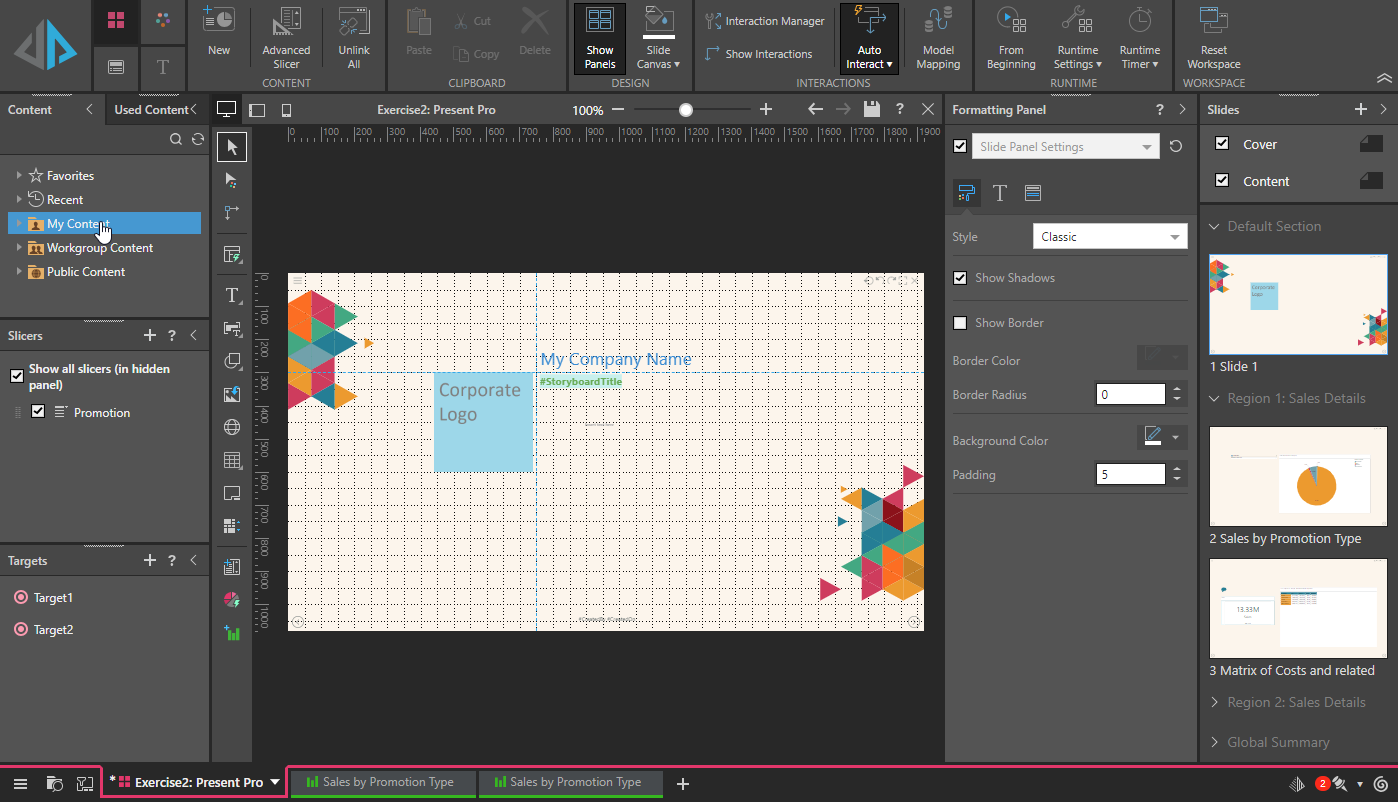
Alternative interfaces
The Pro experience, for users with a Pro license, typically comes WITH ALL sophisticated features enabled. However, admins can use user profiles to disable advanced options and advanced analytics within Present Pro either for specific users or across roles. Separately, there are other variations of Present designed for different use cases and generally suited to less technical or more business-oriented users.
These modalities are:
- Smart Present: An easy-to-use tool that guides non-technical users step-by-step through the process of building analytical content using augmentation engines and heuristics. This tool offers users the simplest method for building data visuals in Pyramid using a simple point-and-click wizard.
- Present Lite: A fully self-contained toolset for non-technical users to construct their own visuals and presentations without entering any other module.
While Pro licensed users can up- or down-grade the version of Present they use (and in some cases access multiple versions), Analyst and Viewer licensed users are only shown a subset of the functionality.
Note: The output you produce is functional across all of the different tools. This means that, if you are a Present Lite user and you create a presentation, your colleague who uses Present Pro can view and edit that presentation so long as they have access to it.
- Click here for more about the different interfaces and license types
Present Pro workflow
This section of the help focuses on the functionality of the Present Pro toolset, covering the following topics in depth:
- Present Pro Workspace: Learn about the various user interface components in Present Pro.
- Building a New Presentation in Present Pro: Learn how to create a new presentation containing basic content.
- Adding Content Items in Present Pro: Learn how to add visuals and analytics, slicers, and presentation assets to your presentation.
- Interactivity in Present Pro: Learn how to manage the interactions and actions that can be used at runtime to cross-filter and cross-highlight various assets. This includes interactions between content items from different data models.
- Formatting in Present Pro: Learn how to format slides and visuals, use and edit master pages and themes, and more.
- Layout Management in Present Pro: Learn how to create layout containers and use visual formatting tools and layout tools to improve design professionalism.
- Running Presentations: Learn how to view and dynamically interact with your presentation at runtime.