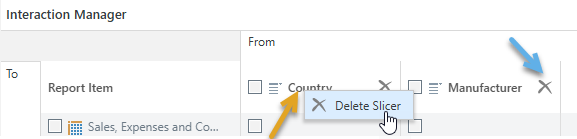When designing your publication, you can use the Interaction Manager to indicate which slicers should affect which visuals, placeholders, and so on, in your output publication. The Interaction Manager opens at the bottom of your canvas and allows you to define "interactions" between content items and slices as needed. For example, you can create an interaction between a Country slicer and a Sales visual by selecting the checkbox between the two; this selection indicates that the visual should be filtered by the slicer when the publication is built (when it is exported or a subscription is created).
You can use the Interaction Manager to add, remove, and edit interactions, and even to delete slicers from the presentation.
Note: It is important to stress that the interactions in Publish (unlike those in Present) do not enable "runtime interactivity" for the reader. The filter associated with the selected slice is applied when the publication is built, meaning that those visuals, placeholders, and so on that have an interaction with the slicer are published in the filtered state, with the slicer applied as defined in the build details.
Opening the Interaction Manager
The Interaction Manager opens:
- Automatically, when you create a new slicer from the toolbox. For more information, see Creating Slicers in Publish Lite
- When you click the Interaction Manager button in the ribbon (purple arrow below):

Editing your interactions
Use the interaction manager to specify which slicers affect which visuals, placeholders, and so on when the publication is built:
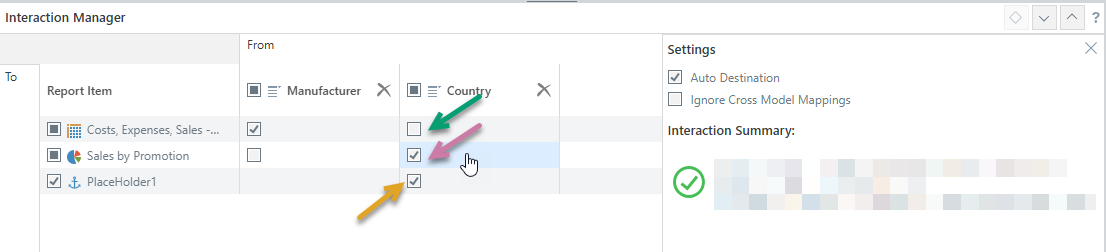
Add and remove interactions
Interactions can be added or deleted using the Interaction Manager, by selecting or clearing the relevant checkboxes:
- When the checkbox is selected (purple arrow), there is an interaction between the slicer in the From column and the content item in the To row. This indicates that the content item in the To field will be filtered by the slicer when the publication is built.
- When the checkbox is clear (green arrow), there is no interaction between the slicer and the content item. This indicates that the content item will not be filtered by the slicer when the publication is built.
Note: You can only create exactly one interaction to any placeholder (orange arrow); this is because the placeholder can only be replaced with a single value. If you want the value from the slicer to appear in multiple places, you need to create multiple placeholders and create an interaction between the slicer and each of those placeholders. For more information, see Dynamic Placeholders in Publish Lite.
Settings
When a cell representing an interaction is selected in the Interaction Manager, the Settings panel opens:
- Clear the Auto Destination checkbox to disable the interaction. This causes the interaction to be ignored when the publication is built.
- Select the Ignore Cross Model Mappings checkbox if you don't want cross-model mappings to be used where there is a cross-model interaction that is not supported out of the box. For more information, see below.
Tip: You can pin the Settings panel in the Interaction Manager to keep it open while you work. Click the Pin icon (blue arrow above) in the header to pin the panel. The panel will remain open until you unpin it.
Cross-model interactions and mappings
Cross-model interactions connect content items from different data sources. This type of interaction is only supported "out-of-the-box" between models with the same structure. If you add interactions between items whose models have different structures (for example, different data types, formatting, hierarchies, and so on), the interactions will fail unless a Model Mapping is defined that maps the items in one model to items in the other. If you select to ignore cross model mappings in the Interaction Manager, any model mappings are ignored by Pyramid meaning that you may see an error when it tries to build a publication with a cross-model interaction.
Note: You cannot create a model mapping if you use Publish Lite, model mapping is an advanced function only available to Pro users. For more information, see Model Mapping in Publish Pro.
Delete slicers
Since slicers do not appear on the canvas of your publication, you can only delete them from the Interaction Manager.
Open the Interaction manager and do one of the following:
- Right-click the slicer heading and click Delete Slicer from the context menu (orange arrow below).
- Click Delete Slicer in the header (blue arrow below).