Building your publication using Publish Pro is an intuitive and flexible process, with each action achieved either manually through a simple point-and-click functionality or using natural language prompts in the Chatbot. There are three main components of building a basic publication; first adding the data-driven content items that communicate your analytic information to your reader, then updating the design and formatting of the pages and of the whole publication, and lastly distributing your PDFs, spreadsheets, and so on to your readers. Together, these steps allow you to create a meaningful and professional-looking publication appropriate for many different audiences.
Note: The Pro experience, for users with a Pro license, is a more sophisticated version of the app; giving you more functionality and more flexibility than users of the Lite app. The Pro app usually comes with all sophisticated features enabled, however, admins can disable advanced options and certain advanced analytics within Publish Pro using user profiles. This can be either for specific users or applied to all users with a particular role.
Build your publication
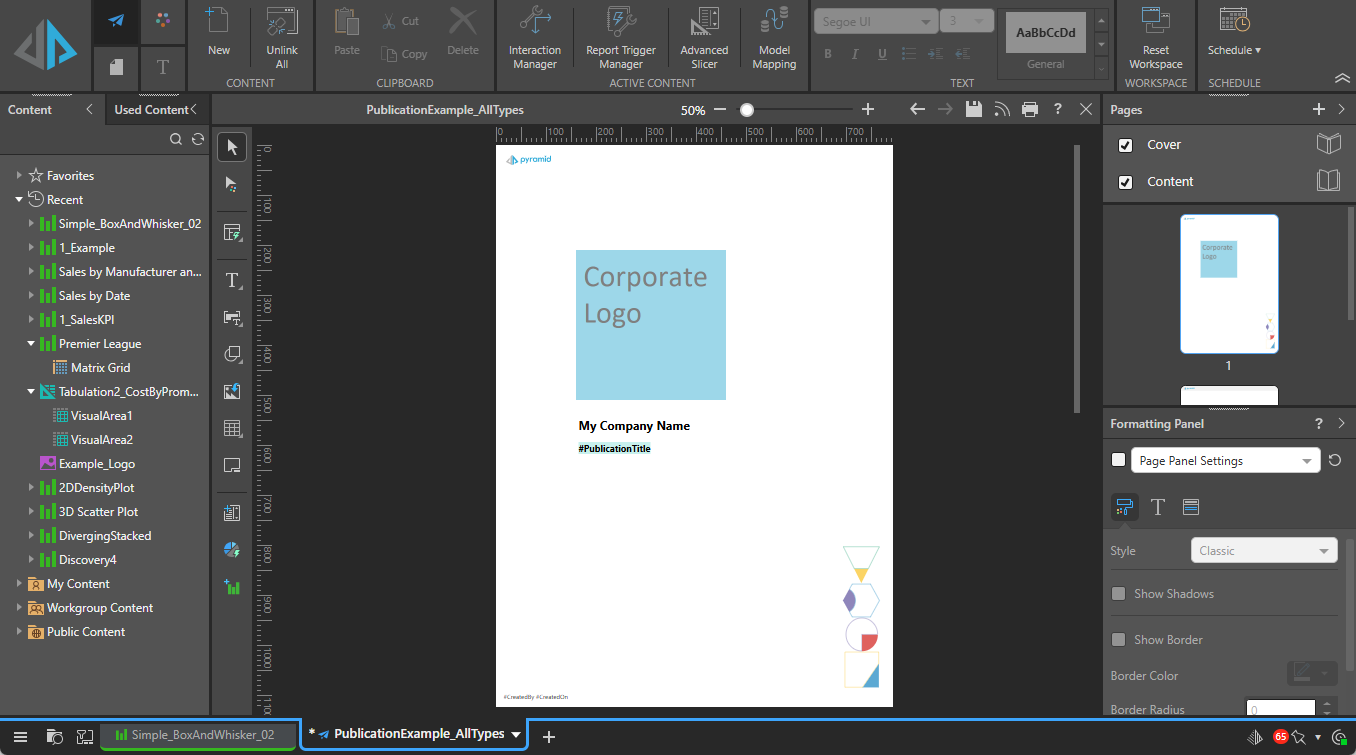
Getting started
If this is the first time you have used Publish Pro, or you want to walk through a step-by-step publication-building process to get familiar with the steps, you should follow our getting started exercises:
- To learn how to use the Chatbot, see Exercise: Building a Publication using the Chatbot
- To learn how to use Publish Pro, see Exercise: Building a Publication with Publish Pro
Tip: It is important to note that using the Chatbot will add content items (visuals, slicers, KPIs, and so on) and a cover / title, select a layout, add an insights panel, and so on, all in one move and all in response to your natural language prompts. You might, therefore, want to consider creating your initial pages using Chatbot and then editing them using the manual steps described in this section if you need to.
Add or change content
New publication
Create a new, empty, publication using the New Publication wizard. Once this publication is created, you can manage its content following the subsequent sections.
- For more information, see Building a Document Publication
Content items
Add data-driven or other content items to your pages. You can select existing or create new visuals, add slicers that let you filter the content of the publication at build time, add dynamic, variable, or static text boxes, add infographics built in Illustrate, and so on. The options for performing these tasks are largely available from the Publish Pro Toolbox, to the side of the canvas.
- For more information, see Adding Content Items in Publish Pro
Interactivity
Add actions and interactions to your publications that allow your visuals and so on to be filtered when your publication is built. Actions allow different selections to be shown when your publications are built; for example, using mini-tabs to display different "tabs," using placeholders to allow different text to be displayed in different versions of the document, and page repeaters and triggers enable conditional selection of published output.
- For more information, see Interactivity in Publish Pro
Update design and formatting
Select theme and add formatting options
The design of your publication can be made consistent and professional by adding a theme that applies to the whole publication. You can decide whether to include a cover page and add design elements to the pages such as headers and footers, titles, footers, and so on. The options are largely available from Publish Pro's Design ribbon, above the canvas.
- For more information, see Formatting and Design in Publish Pro
Use layout containers, capabilities, and tools
In addition to your standard formatting options, you can also make use of advanced layout tools that help you to draw your publication (guidelines, grids, alignment, and so on), extended layout capabilities that professionalize your content (scaling, miniatures, and so on), and container options that enable better use of your available publication real estate (organizing your content onto tabbed "containers," for example).
- For more information, see Layout Management in Publish Pro
Publishing and Distribution
To create your publication, you need to "publish" it. You can publish it by building a standalone manual print of the report; one report at a time for each slice combination. You can also schedule distribution, where you build a schedule to automatically build and distribute the publication at specified times or in response to specified changes with multiple slice selections and in various formats.
- For more information, see Scheduling and Distribution in Publish Pro
Settings and configuration
Configure app settings
The Refresh Snapshots option allows you to ensure that all users see an up-to-date "snapshot" (also known as a thumbnail) when they view details of a presentation or publication in the Content Manager.
- For more information, see Refresh Snapshots in Publish Pro