When you type a date, time, currency, or number with a decimal point into one of the cells in your spreadsheet, it is typically rendered in a format that is relevant to your "locale." For example, if you are in France, the decimal separator is a comma (,) while in Anglophone regions (like the United States) the decimal separator is typically a period (.).
You do not typically have to concern yourself with the operation of this functionality. The Spreadsheet Culture that defines your locale usually lines up with your Application Language, ensuring that both the labels in your apps and the locale used by the spreadsheet are consistent. You can, however, use a different Application Language and Spreadsheet Culture. For example, you could set your Application Language to French and your Spreadsheet Culture to English.
Note: Administrators can set these options for new users in the Admin Console and end users can override their own settings in the User Info panel (Application Language) and User Defaults (Tabulate, Spreadsheet Culture).
Scope of Functionality
This functionality applies to dates, times, currency values, and numeric values with decimal places or thousands separators. Note the following:
- When you type directly into the cells of your spreadsheet, General formatting is applied. The appropriate decimal place character is used for your locale.
- If your Spreadsheet Culture uses your Application Language and you change your Application Language:
- Any cells with General formatting are updated as if they were newly typed (as above).
- Any cells with specific formatting (for example, Dates or Percentages), are transformed to use the most appropriate settings in the given locale.
For a worked example, see below.
- If you change your Spreadsheet Culture to a language other than Application Language, the same changes as above are applied. The Spreadsheet Culture now has its own value and is decoupled from changes to your Application Language.
Note: A significant difference between this and using the Application Language list is that you can select Locales rather than just languages. For example, the Application Language list contains only English, while the custom Spreadsheet Culture list contains English (United Kingdom) and English (United States).
Important: If you are using "live" data from a discovery in your spreadsheet, the formatting of that data does not reflect the Spreadsheet Culture.
Spreadsheet Culture options
Use Application Language
To use the Application Language to indicate your spreadsheet culture. This may be the default setting, depending on the choices made by your administrator.
From your User Defaults:
- Open the Tabulate tab.
- From the Spreadsheet Culture drop-down, select Application Language to use the locale that matches your current Application Language.
Tip: You can change your own Application Language in the User Info panel.
Use Custom Language
To select a custom language for your spreadsheet culture.
From your User Defaults:
- Open the Tabulate tab.
- From the Spreadsheet Culture drop-down, select Custom.
- From the new drop-down, select a language to control the Spreadsheet Culture:
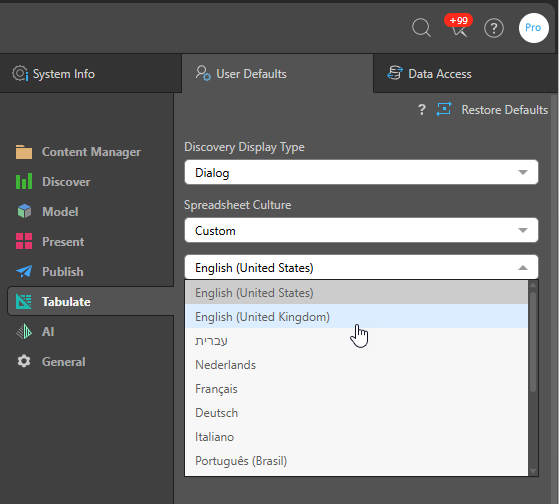
Examples
This example indicates which options need to be selected for you to change both your Spreadsheet Culture and Application Language to French. If we assume the default Application Language was English, the intent of these changes is to set the strings throughout the app to French (Application Language) and for any text in the tabulate sheets to also use the French locale (comma as decimal separator, dates in French format, and so on).
User Defaults
To make the Locale use the Application Language, select Application Language from the Spreadsheet Culture drop-down in your User Defaults:
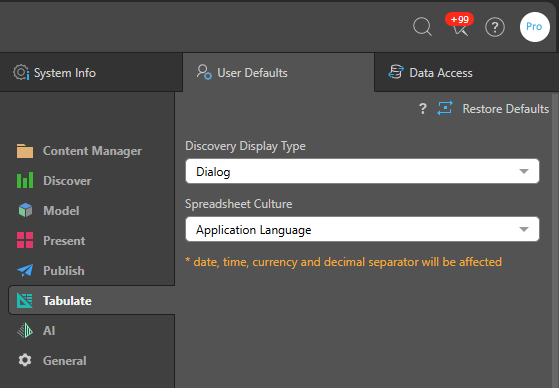
Application Language: English
If the Application Language is English, then a simple tabulation may look like this:
- The first row includes a Date, Value, and a Sum. All cells have the Category General in the Formatting panel.
- The second row includes the same Date but with a Date Category, the same Value but with a Number Category, and the same number (not sum) with the Percentage Category.
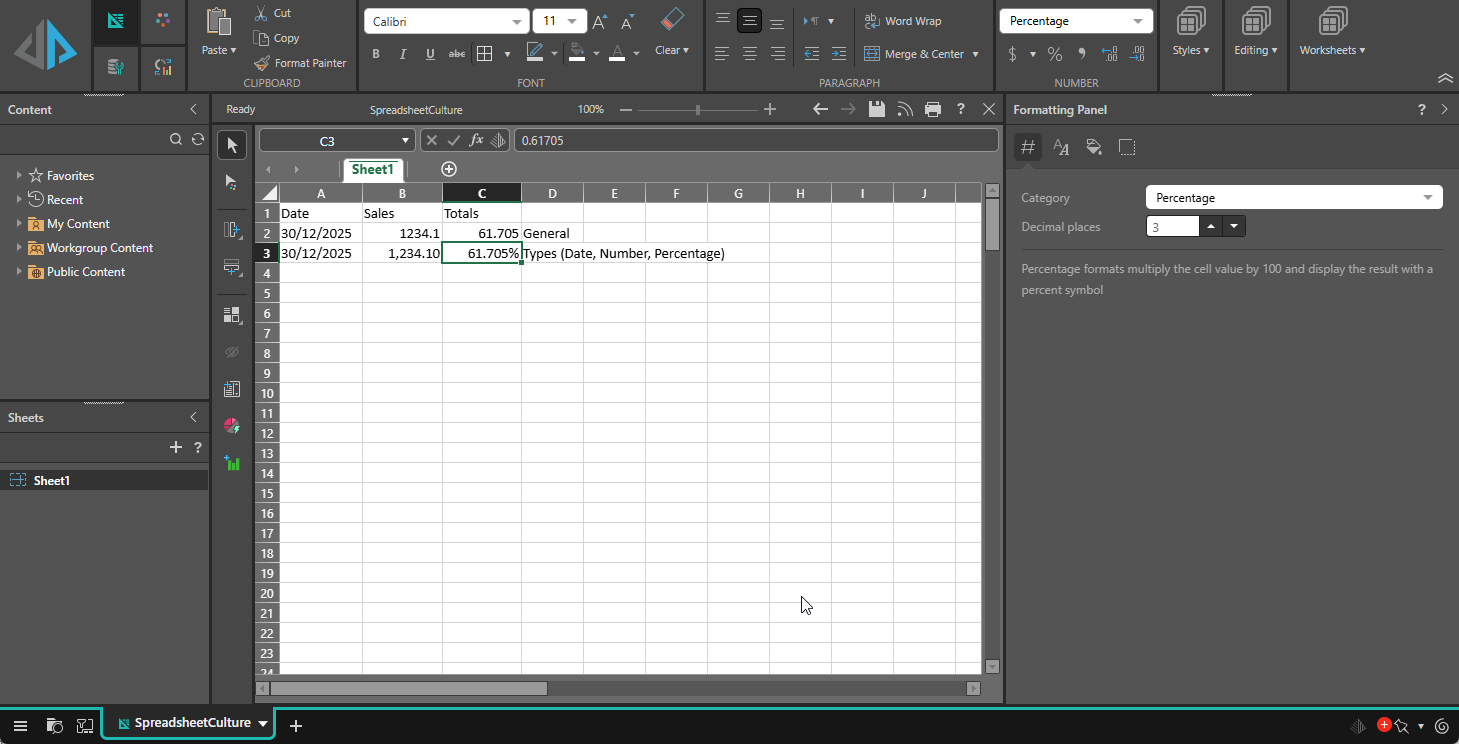
Application Language: French
If you change the Application Language to French in your User Info panel:
- The only values in the first row that are updated use the decimal character associated with the new application language. In French, this is the comma decimal separator.
- Because the second row of values include categories, the data is more extensively updated; the date uses the typical date type for French, the Sales value uses the comma decimal separator and a space for the thousands separator, and the percentage uses the comma decimal separator.
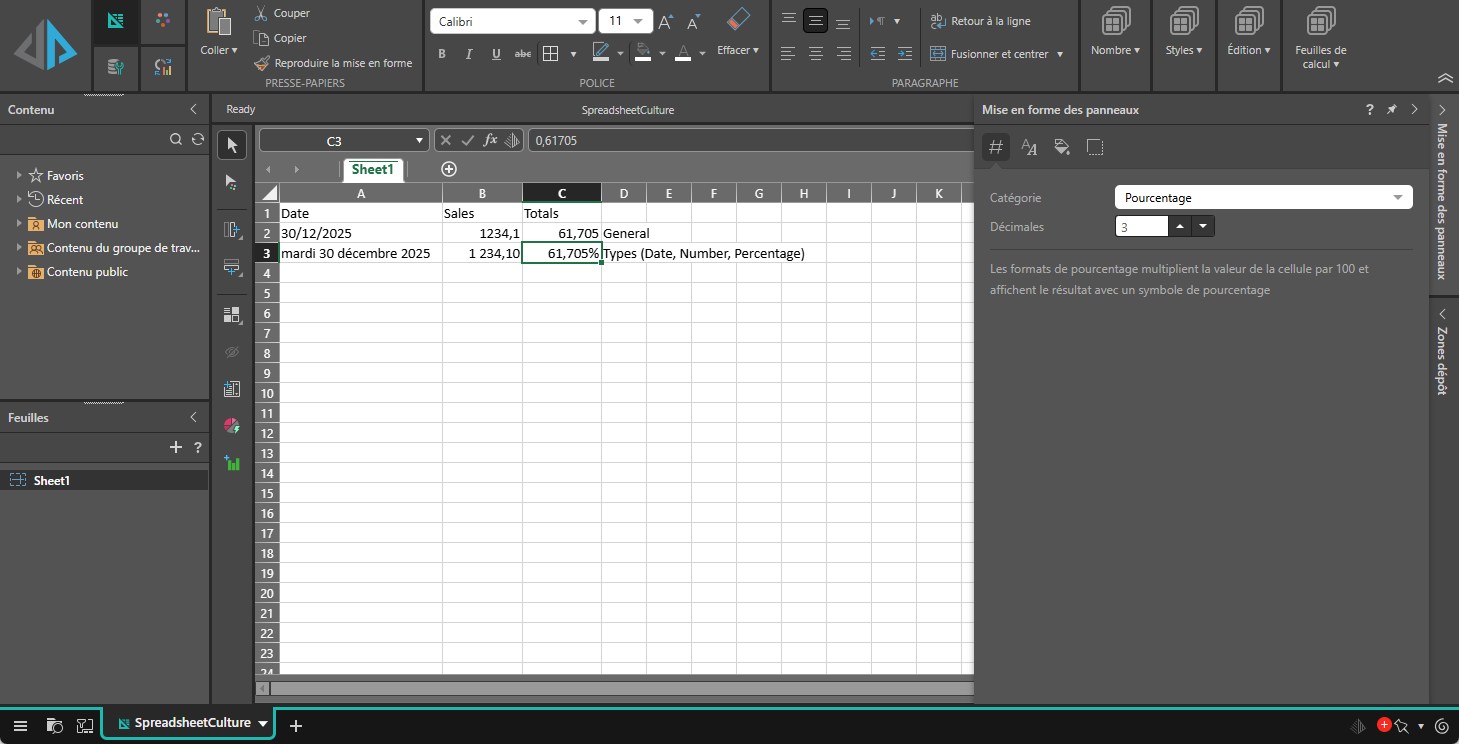
Related information
Application Language
You change your application language by selecting an alternative option from the Application Language drop-down in your User Info panel:
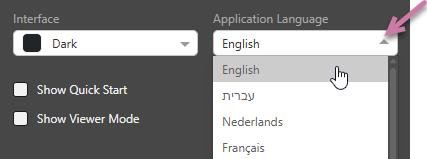
- Click here for more information about the User Info panel