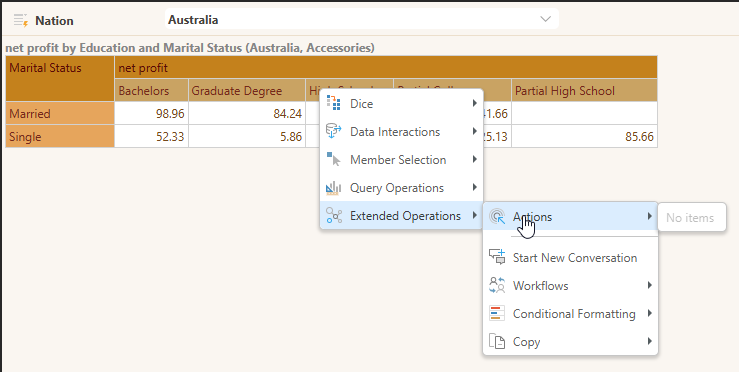The Jump to Content Item action opens a specified content item in a pop-up, tab, or "in place" (specified using the Open In option). Select the content item that opens in response to this selection from the Jump To Content Item drop-down. You can also select options to include context and exclude cross-model mappings as required.
Opening the Action Panel
You have two options to open the Actions panel:
- Select a visual on the slide and click Actions on the Component ribbon.
- Select a visual or slicer and then right-click Actions on the context menu.
For details of these steps, see Creating Actions in Present Pro.
Configuring the Jump to Content Item Action
This configuration in the Action panel creates the following example behavior:
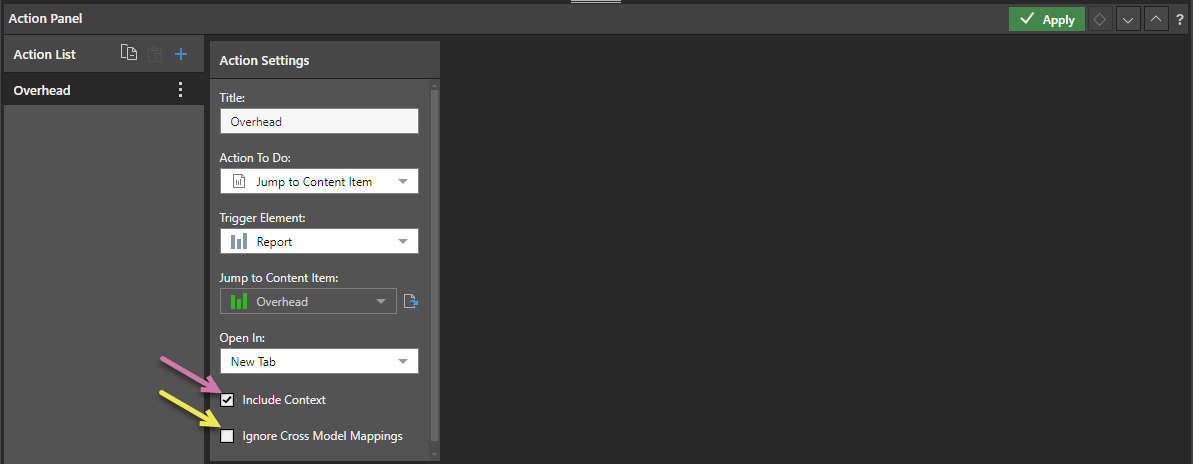
The Jump to Content Item Action opens a discovery at runtime. Since this is a visual and not a presentation, any cross-filtering from the trigger element is passed to the content item when the target visual opens in a new browser tab.
With the presentation open at runtime:
- Optionally, select one or more items for cross-filtering (see the purple arrow).
- Right-click Extended Operations > Actions > Overhead from the selected rows. This opens the target visual using the custom Overhead action.
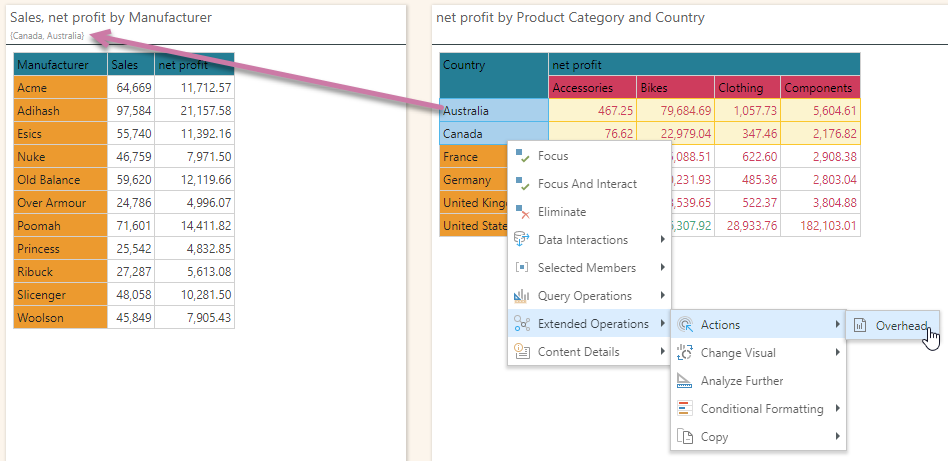
The target visual opens in a new tab. Note that the cross-filtering on the source visual causes the following filtering on the target visual:
- The selected rows from the cross-filter are shown in the subtitle if the subtitle is configured to show bookmarks.
- The Direct URL for the target visual also contains the same filter parameters:
https://<SITE>/direct/?id=<GUID>&filter=%5Bcustomers%5D.%5BCountry%5D.%5BCanada%5D&filter=%5Bcustomers%5D.%5BCountry%5D.%5BAustralia%5D
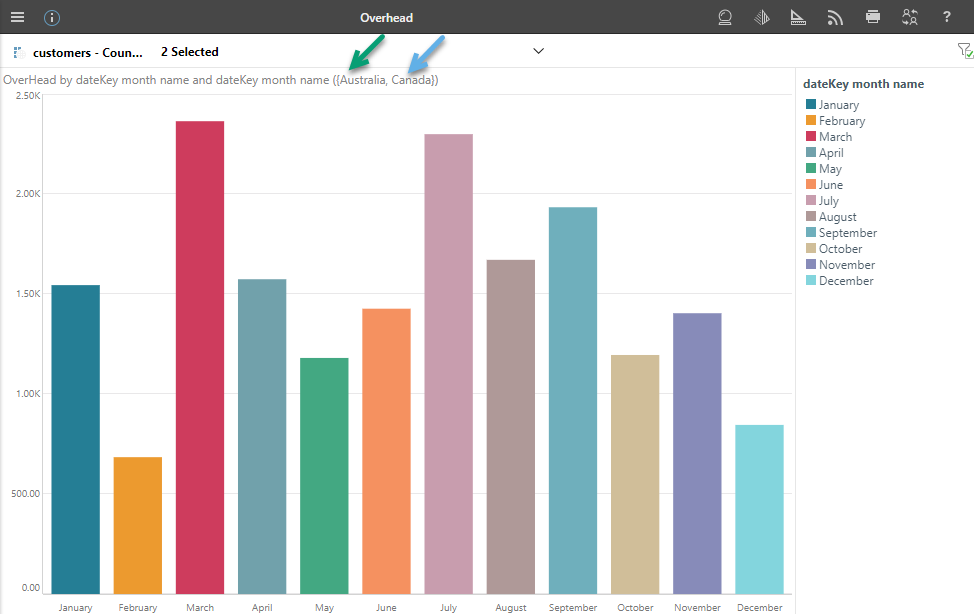
Action Panel
For details of the options in the Action List panel, see Creating Visual Actions in Present Pro.
Action Settings
Title
Name your action. If you want to open your action from the right-click Actions context menu (the default option), you will need to know its name later.
Action to Do
From the Action To Do drop-down, select Jump to Content Item.
Trigger Element
Set the trigger element from the query, when this element is "clicked" the action is triggered. This may be a report, hierarchy, measure, member, or cells. The action will only be available for the selected trigger.
Report
The action will be available from any report element; that is, any part of the visualization, its background, or the canvas.
Hierarchy
The action will only be available from the specified hierarchy. Therefore, you should select a hierarchy that has been added to the query.
Member
The action will only be available from the selected member element. Therefore, you should select a member that has been added to the query.
Cells
The action will be available from the cell (data point) level only.
Run From
The Run From drop-down (blue arrow below) indicates the user interaction that should trigger the action once configured. By default, you can run custom actions by selecting the Trigger Element and choosing the action name from the context menu. This configuration allows you to create additional "click actions" that run the same action on Click, Double-click, or Alt+click:
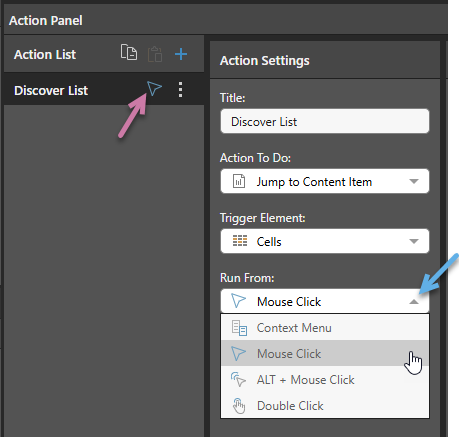
- Context Menu: Default. Where this option is selected, the action can only be run from the Actions context menu.
- Mouse Click: The action runs when you single-click the Trigger Element.
- ALT + Mouse Click: The action runs when you hold the
Altkey and click the Trigger Element. - Double Click: The action runs when you double-click the Trigger Element.
These click actions take precedence over any conflicting click actions set in your User Defaults. If different click actions are defined for the same visual in Discover and Present, the action defined in Discover is used.
Notes: Each click type can only appear once in the Action List. When a click type is defined, the icon for that type is displayed alongside the action's name in the list (purple arrow above).
Context Menu Access
Regardless of your Run From selection, actions remain accessible on the context menu.
Mobile Devices
On mobile devices, Jump to Content Item, Jump to Tab (presentations only), and Jump to URL actions can be accessed using a long tap (which opens the Actions menu) or using a standard tap where the Run From configuration indicates that Mouse Click is enabled for the action. For more information, see Run Actions on a Mobile Device.
Advanced Settings
Jump to Content Item
Under Jump to Content Item, find and select the required discovery or presentation from the Content tree (orange arrow below):
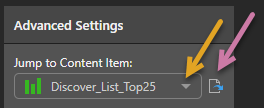
Once you have selected a discovery or presentation, you can click the Open Item button (purple arrow above) to open it in a new tab.
Open In
From this drop-down list, select where you want to the target content item to open:
- New Tab: Open the content item in a new tab.
- Pop Up: Open the content item in a pop-up.
- Pop Up with iframe: Open the content item in a pop-up inside an iframe. This will give the user access to the Present runtime menu and Panels within the pop-up.
- In Place: Navigate away from the source to the content item in the current browser tab.
Include Context
Select one of the options from the Include Context drop-down to determine which context selections from your visual (when it is filtered using slicer selections or query interactions) should be included in your target content item when it is opened using the selected action.
Any Trigger Element
Select None to not include any context. Ignore selections from slicers and do not create any background chips (reflecting query interactions) on the opened content item.
Report or Cells
If your Trigger Element is Report or Cells:
- Cell: Include the context derived from the trigger element. Where the trigger element is Cells, the context reflects the coordinates for the cell (Bachelors, Married).
- Cell + Filters: Include both the context derived from the cell (described above) and also the context derived from any filters (Bachelors, Married, Australia, Accessories).
Hierarchy or Member
If your Trigger Element is Hierarchy or Member:
- Select Members to include both the context derived from the selected member and also the context derived from any filters.
The example below demonstrates what happens when you include Cell context in a Jump to Content Item Action. In this case, the action is defined within a runtime presentation. The same behavior occurs in the discovery when opened in Discover if the action is defined there instead.
Where your discovery shows net margin by product category as a grid:
- Select a country from the Nation slicer (purple arrow). For example, Australia.
- Use one of the right-click context menu options to perform a query interaction. For example, select Accessories and then Dice > Customer Profile > Education.
- Right-click Extended Operations > Actions > Overhead from the selected cell to open the target visual using the Overhead action.
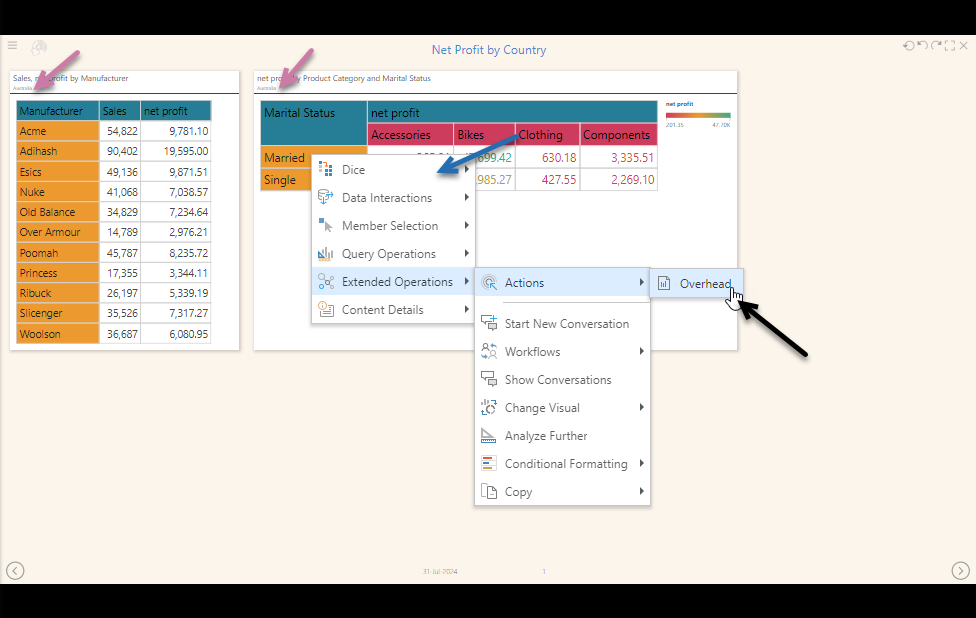
If Include context is Cell in the Action Settings, then the coordinates from the cell (see blue highlights) are included as context in the target visual opened by the action:
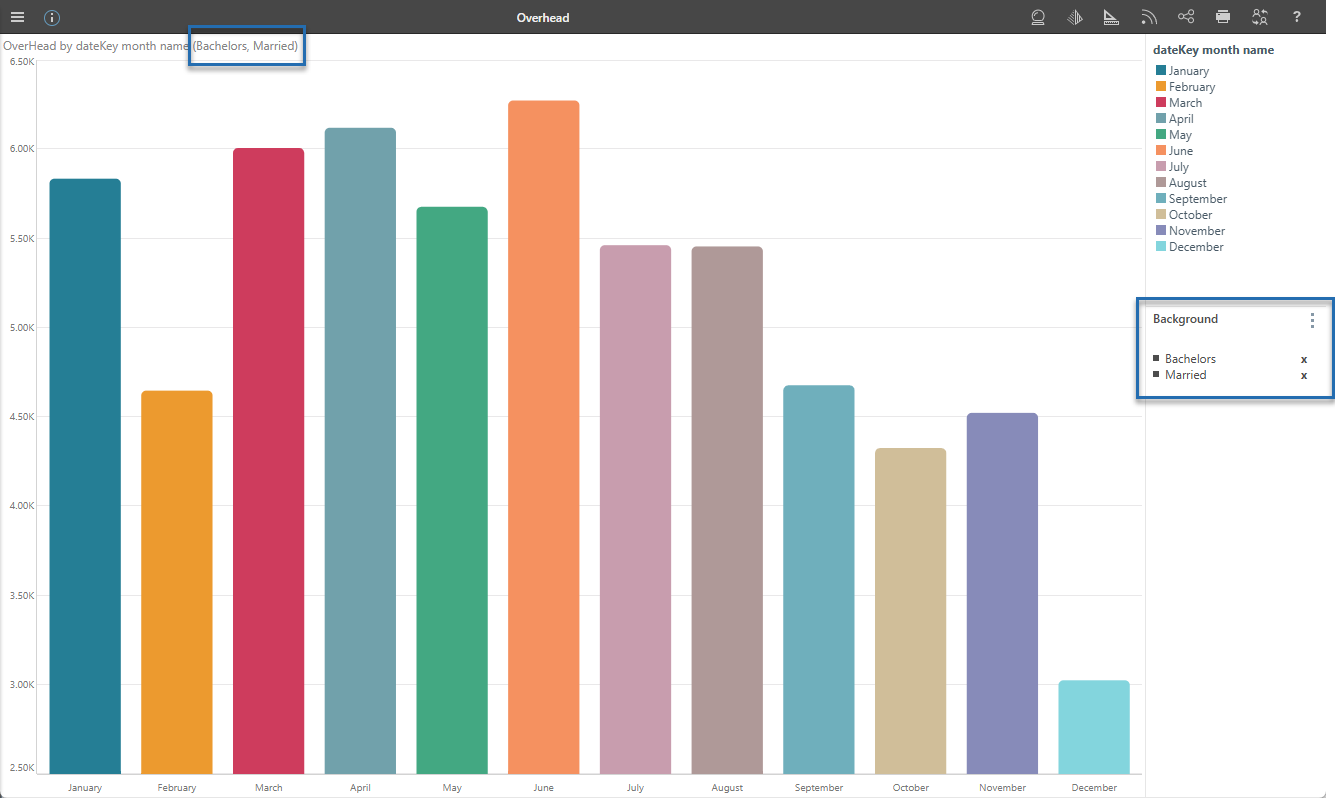
If Include context is Cell + Filter in the Action Settings, then both the cell coordinates and filter context are included in the target visual (see orange highlights):

If Include context is None in the Action Settings, then no cell or filter context information is passed from the source to the target visual. No context filtering is passed from the source to the Your user typically accesses actions through the context menu, which opens with a right-click on a desktop or a long tap on a mobile.
Ignore Cross-Model mappings
When the selected action type is Jump to Content Item, any interactions at runtime are applied to the content item opened by the action. By default, Pyramid recognizes any cross-model mappings that have been configured between items with interactions, but you can select Ignore Cross-Model mappings on the Actions Settings tab to ignore any cross-model mappings and instead produce an error.
Note: Cross-model interactions connect content items from different data sources. This type of interaction is only supported "out-of-the-box" between models with the same structure. If you add interactions between items whose models have different structures (for example, different data types, formatting, hierarchies, and so on), the interactions will fail unless a Model Mapping is defined that maps the items in one model to items in the other. For more information, see Model Mapping in Present Pro.
Tooltip
Where the Action is run using one of the Click options (Mouse Click, ALT + Mouse Click, Double Click), a Tooltip field typically becomes available in the Advanced Settings panel. You can add some text to your tooltip that describes the action itself or how to use the action on hover:
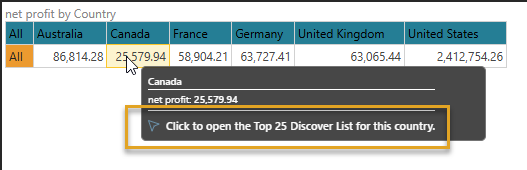
Note: You cannot add a Tooltip for Execute JavaScript or Tooltip actions.
Relevant Measures
The Relevant Measures tree allows you to limit which measures your Action is relevant to. For example, selecting the Costs measure in this tree could cause the following effects:
- When creating a Tooltip action, the tooltip will only be displayed when you hover over values relating to Cost measures.
- When creating an action that is triggered from the right-click context menu, the action item will only be offered on the context menu where you right-clicked Cost values.
- When creating an action that is triggered using one of the click actions, the action will only be run from a Cost measure.
Basically, this configuration allows you to offer different actions for different measures.
Note: You can only select one measure from the Relevant Measures tree. To clear a previous selection (to return to the default selection of "all measures"), clear the selected checkbox.
Context Hierarchies
Where Cell or Cell + Filter is selected from the Include Context drop-down, the Context Hierarchies panel also opens. Clear the checkboxes in the tree to exclude any hierarchies that you don't want to include in the context.
Trigger Hierarchies
The Trigger Hierarchies panel allows you to choose which members or hierarchies should trigger the Action:
- Where the Trigger Element is Hierarchy, you can select Measures or one of the Hierarchies in the tree to only offer the Action on the context menu when the item on the visual matches that selected from the tree.
- Where the Trigger Element is Member, you can select Measures or a Hierarchy and then use the checkboxes to select the items that you would like to trigger the Action from.
The following selection indicates that the Overhead Action should be available on the context menu only where the selected Members are Bachelors or Graduate Degree from the Education hierarchy:
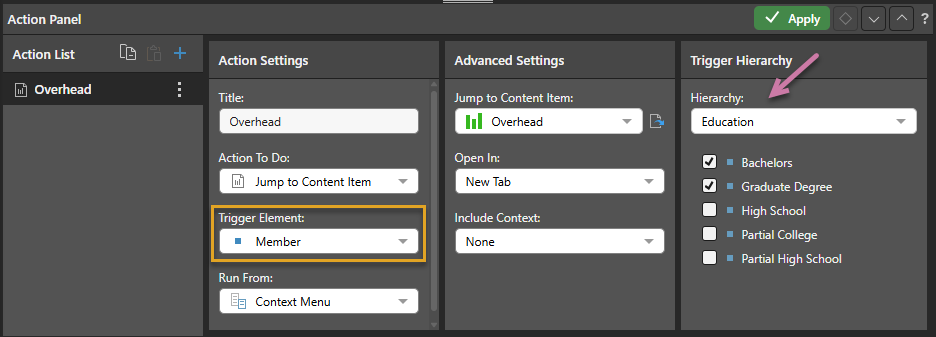
This affects the context menu as follows when the selected member is Bachelors (one of the selected members in the Trigger Hierarchy):

It affects the context menu as follows when the selected menu is High School (one of the members in the Trigger Hierarchy that is not selected):