Visual layout options offer various tools to set the layout for visuals within the publication. This includes things like setting the scaling behavior for visuals when the container size is changed; adding text that auto-scales with its text box; customizing the visual panels (the container in which the visual resides in the publication), and more.
Visual Options on the Context Menu
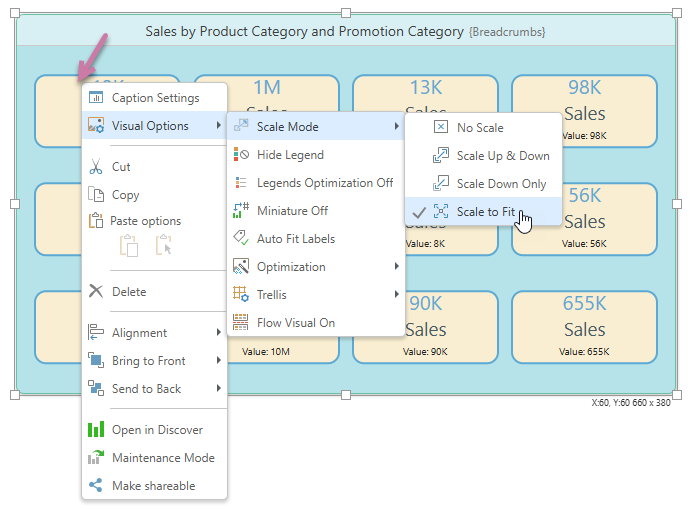
Scale Mode
Each visual is contained in a bounding box; whenever this container size is adjusted, the content of the visual (the size of pies, the font size, and so on) may be scaled up or down in response. Scale modes allow you to indicate the scaling behavior for the visual inside the bounding box.
- Click here to learn about Scaling Modes
Auto Fit Labels
The Auto Fit Labels option lets you toggle between "auto fitting" the labels on KPI Gauge Labels to the space available and using fixed sizes for the Label text. By default, the labels displayed on a gauge "auto fit" to the space available using the font settings to determine the relative proportions of the auto-fitted labels. When Auto Fit is off, the font sizes are determined using the Gauge Labels settings only.
- Click here to learn about Auto-Fit Labels
Legends
When adding a visual that has a legend, that legend can be added either within the visual container or separately as a standalone legend. You can then show or hide legends in the visual, change the panel style for standalone legends, and adjust the formatting of the legend content and title as needed.
- Click here to learn about Legends
Miniature visuals
Miniature visuals may be created automatically when you scale a visual down to a size that makes it illegible. These tiles typically display the measure in the visual as a number alongside its name, providing a way to easily view and interpret the most important data at a glance.
- Click here to learn about Miniature Visuals
Captions
Captions are the containers used to "frame" your visuals in Publish. You can use the caption options on the ribbon to show and hide the "caption"; that is, the panel that acts as a container for the visual; and to show and hide the caption title and subtitle. You can also open the Formatting panel to set the fonts, colors, layouts, and so on of all the caption / panel settings.
- Click here to learn about Caption Formatting
Graphic Text
Graphic text is shrunk and increased in size according to the size of its text box. When the text box is re-sized, the text contained within it is re-sized accordingly.
- Click here to learn about Graphic Text