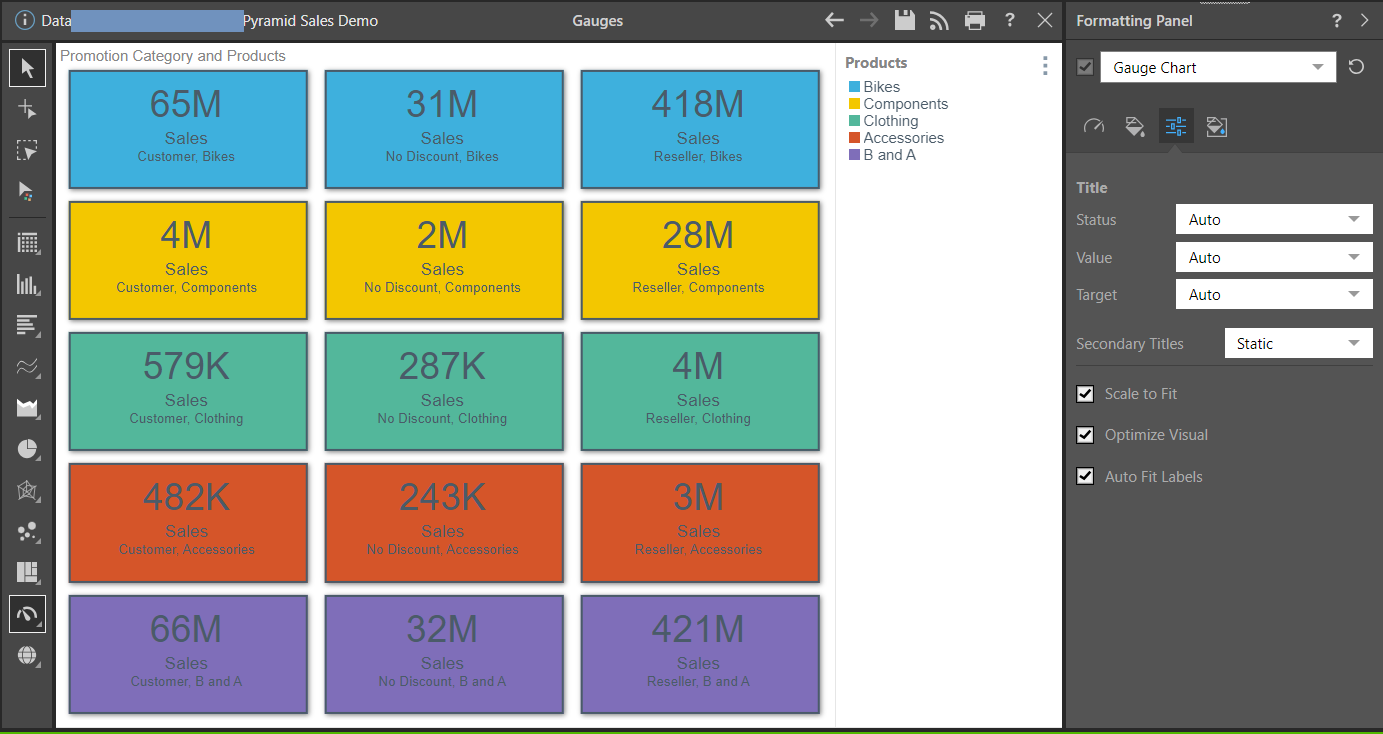The formatting tools for gauges enable you to change the design of the gauges, change the background color, and scale the chart down to fit the canvas. With the Gauge Chart selected from the Formatting panel drop-down, the Design, Fill, Settings, and Miniature tabs are exposed.
Gauge Chart Formatting Panel
Select Gauge Chart from the drop-down:
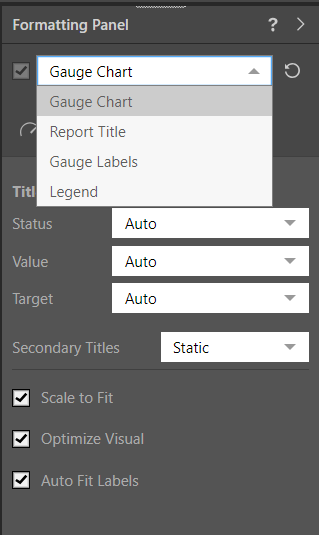
With the Gauge Chart option selected from the drop-down, you can use the options on each of the tabs to change some aspect of the formatting.
Tip: In addition to editing the Gauge Chart Formatting options, you can also edit the Report Title, Gauge Labels, and Plot Area by selecting the other options on the drop-down.
Design
From the Design tab, adjust the overall look and feel of the gauges in the chart.
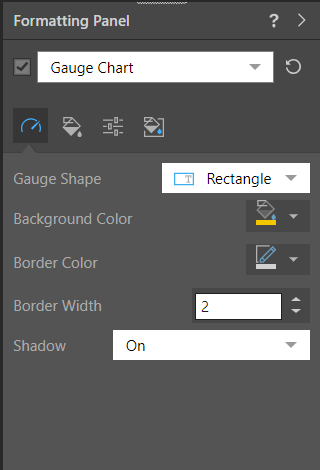
- Gauge Shape: Display the gauge as a square (default) or rectangle.
- Shadow: Show a shadow around each gauge.
- Radius: Apply a curve to the corners of the gauge. Where the radius is 0, the tiles have right-angles for corners. Increasing the radius adds a curve to the corners, making each gauge into a rounded rectangle. The larger your Radius is, the more pronounced the curve is.
Fill
From the Fill tab, change the report background color.
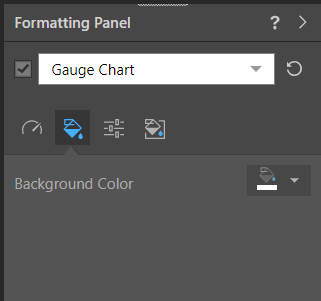
- Background Color: Use the color picker to change the color of the report without affecting the gauge background.
Settings
From the Settings tab, customize titles, and scale the visual.
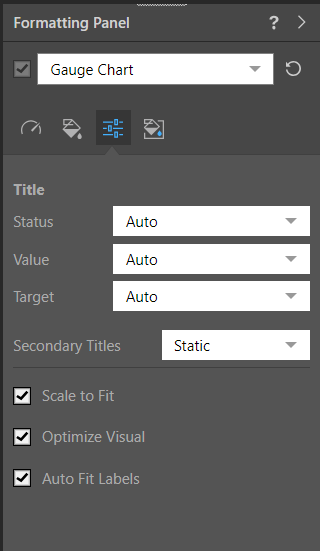
Title
- Status: Use the auto title or set a custom title for the status chip.
- Value: Use the auto title or set a custom title for the value chip.
- Target: Use the auto title or set a custom title for the target chip.
- Hide Titles: To hide a title, set it to Custom and then hit the space bar; the title will be hidden from the gauge.
- Secondary Titles: Set to Static to show value labels as "Status," "Value," and "Target." Set to Dynamic to use the current measure as the title.
Visual Options
- Scale to Fit: Scale the visualization down to fit on the canvas.
- Optimize Visual: The visual optimization engine in Pyramid is a heuristic that automatically redacts certain parts of a graphical visualization based on the amount of space provided.
- Auto Fit Labels: Toggle between auto fitting the labels to the space available and using fixed sizes for the label text. Note: When Auto Fit is off, the font sizes are determined using the Gauge Labels settings.
Miniature
Click Miniature (purple arrow below) to specify the colors used for the text content when your visual is represented as a Miniature Visual:
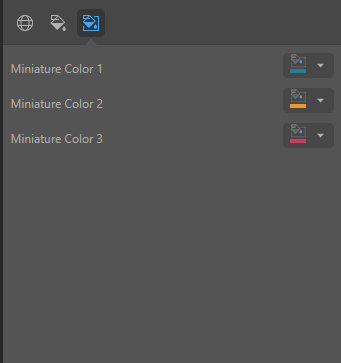
Miniature visuals are created automatically when you scale a visual down to a size that makes its content illegible. These tiles typically display the measure as a number with its name underneath:
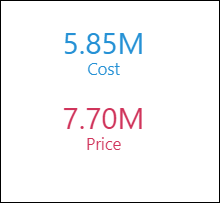
Note: The purpose of a miniature visual is to provide a way to easily view and interpret important data at a glance, even where there is a lot of information and limited space.
You can use the Color Picker to set the text colors used when Miniatures are displayed in a visual:
- Miniature Color 1: Select the color for the first tile in the miniature visual (blue in the preceding example).
- Miniature Color 2: Select the color for the second tile in the miniature visual (red in the preceding example).
- Miniature Color 3: Select the color for the third tile in the miniature visual (not shown).
Example
In this example, the chart was scaled down and the mode was changed to Rectangle: