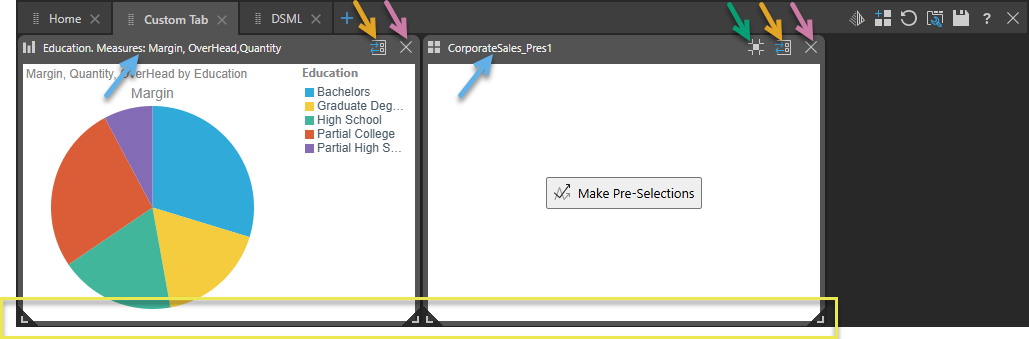The User Hub consists of a collage of existing content displayed on the home page of the main client interface for Pyramid.
The user hub is defined by the Admin, but each user can edit their own view of the user hub.
Accessing the User Hub
To open the hub, open the Viewer and click Home (dark blue arrow below) from any page in the Content Manager.
Note: This view is your Home Page if you are logged in as a Viewer user or if you are another user type (Pro or Analyst) and have selected Show Viewer Mode in your User Info. Other Hubs include the User Hub, Admin Hub, or Embed Hub.
Navigate the User Hub
- Tabs: Click the relevant tab to open it (orange highlight below).
- Embedded Search: Use the Chatbot to create and embed a new discovery in your Hub (blue arrow below). For more information, see Embedded Search.
- Reset All: Reset all items in the hub to their most recently saved state (yellow arrow below).
- Re-run Queries: Run all queries in the hub (green arrow below).
- Edit: Edit the hub template (purple arrow below).

Note: Your home page is highly configurable, both by your administrator and by yourself. It may, therefore, not include the explorer-style list views or other panels described here.
Content Types
The Hub can display the following types of content:
- Widget Presets: A selection of pre-designed widgets featuring various views from the Content Manager.
- Discoveries and Presentations: Discoveries and presentations can be added directly to the Hub, where you can view and interact with them to a limited extent. You can open, reset, and "full screen" discoveries and presentations from their context menus (blue arrow below). You can also make use of the Hamburger menu to the top-left of any presentation (orange highlight) to access a subset of the standard Present Runtime Menu options.
In the image below, the two green arrows indicate discoveries; the purple arrow indicates a presentation, and the yellow arrow indicates a "widget preset" that allows you to view and access files that were recently changed:

Context Menu options
There is a context menu for each container in the Hub (blue arrow above):
- Go to item location: Open the same discovery or presentation in the Content Manager.
- Open: Open your presentation or discovery in the Viewer. For more information, see Presentations and Discoveries.
- Print: Export and print the presentation or discovery.
- Subscribe: Subscribe to the presentation or discovery.
- Share: Opens the Share Content dialog. You can share your artifact with other users (recipients), either by attaching the exported content to an email or by sending a Share Link to the recipient for access in Pyramid. For more information, see Share Content.
- Reset: Reset the selected item to its most recently saved state.
- Re-Run Queries: Re-Run all queries for the selected item.
- Full Screen: View the presentation or discovery in full screen mode.
Tip: You can also open your presentation or discovery in the Viewer by opening its Metadata panel in the CMS and copying its Direct URL link from there.
Make Pre-Selections
When you launch a discovery or presentation either in the Hub or as an embedded visual, it may appear as follows:
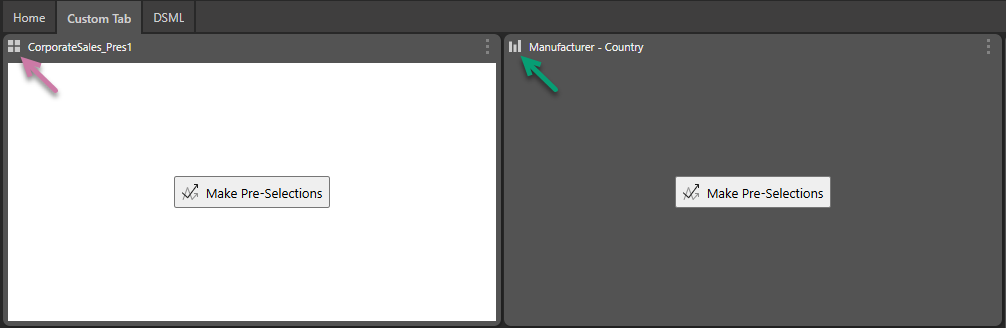
The Make Pre-Selections option, shown at the center of the panel, indicates that the presentation (purple arrow above) and discovery (green arrow) both incorporate Pre-Query slicers. You need to click Make Pre-Selections to open the Pre-query slicer dialog where you can select slices or bookmarks and run the query.
Editing the User Hub
Click the Edit icon to open the User Hub in edit mode. Once in edit mode, you can resize and reposition the widgets and containers as needed. A number of functions for editing will be exposed.
Macro Functions
The macro functions (green highlight below) for editing are found along the top of the hub editor:

Editing your tabs
Use the options on the tabs themselves (left-hand side) to manage your tabs:
- To add a new tab, click Add Tab (blue arrow above).
- To rename your tab, click the current name and then edit it directly.
- To change the sequence of your tabs, drag the Handle (orange arrow above) to reposition each tab as needed.
- To delete a tab, click its Close (X) icon.
Editing the content of a tab
Use the macro buttons (green highlight above) at the top-right of the page to add content to your currently selected tab and to save your changes.
Embedded Search
You can make use of the Embedded Search facility (green highlight above) in either the Edit or View page. The Embedded Search button opens a text field where you can describe a discovery that you would like to build and add to your Hub. The Chatbot then builds the discovery as you described it and, if you click Add To Hub, saves it and embeds it in the Hub.
- Click here to learn how to use Embedded Search
Add Content or Widget
You can add widget presets, discoveries, and presentations to the hub. Click the Add Content or Widget button in the macro functions or as a tile on new tabs. This opens a Content Directory panel that includes several content manager views and widget presets; click on the relevant item to add it to the current tab.
- Favorites: A flat listing of all content items and folders that the user has flagged as their favorites.
- Recent: A flat listing of all content items that were recently used by the current user.
- Content Explorer: This is the master content view. A folder and item interface allowing users to organize and manage their content and folders.
- Most Used: A flat listing of the top 20 most used content - as measured across all users on the system.
- User Recommended: A flat listing of the top 20 most recommended content items.
- Search: A combination function and view, allowing users to find things in the system, then use the results like any other item listing with standard content actions and tools.
- Widget Presets: Add various home page and content manager views directly to the current tab within a widget.
- Use the URL widget to load a URL in an iframe; paste the URL into the URL field.
Tab Manager
Click Tab Manager (orange arrow below) to see the current tabs. The list displays any new tabs added by to the template by the Admin. Click the corresponding icon (yellow highlight below) to add the new tab to your hub.
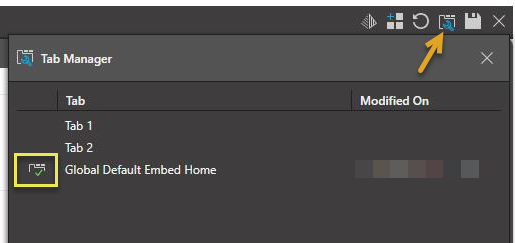
Basic options
- Reset: Discard any changes and revert to the default user hub (green arrow above). The default layout is the layout defined by the Hub Template without any of your customizations.
- Save: Save changes to all tabs and exit edit mode (purple arrow above).
- Cancel: Discard all changes and exit edit mode (black arrow above).
Customizing your Containers
While you are in Edit mode, you are able to drag, drop, and resize the containers as needed:
- Drag container: You can drag the container to a new position when you select its header (blue arrow below).
- Resize container: You can resize your container by dragging the resize widgets at the bottom corners of the container (yellow highlight).
You can also use the following functions (found at the top right of the widget and content containers) to change what is displayed in each container:
- Optimize Size: (Presentations only.) Make the container size match the presentation size (green arrow).
- Switch To: Swap the currently selected content item for another. Note that this option (orange arrow) opens the Content Directory panel, where you can select an alternative presentation, discovery, or widget preset to swap this content item with.
- Remove: Remove the widget from the tab (purple arrow).