Viewers get access to a "lite" version of the content management tools. They are primarily centered around finding and exploring the content items available to users. The different views are designed to make this functionality easy to use and uncomplicated.
Content Manager Workspace
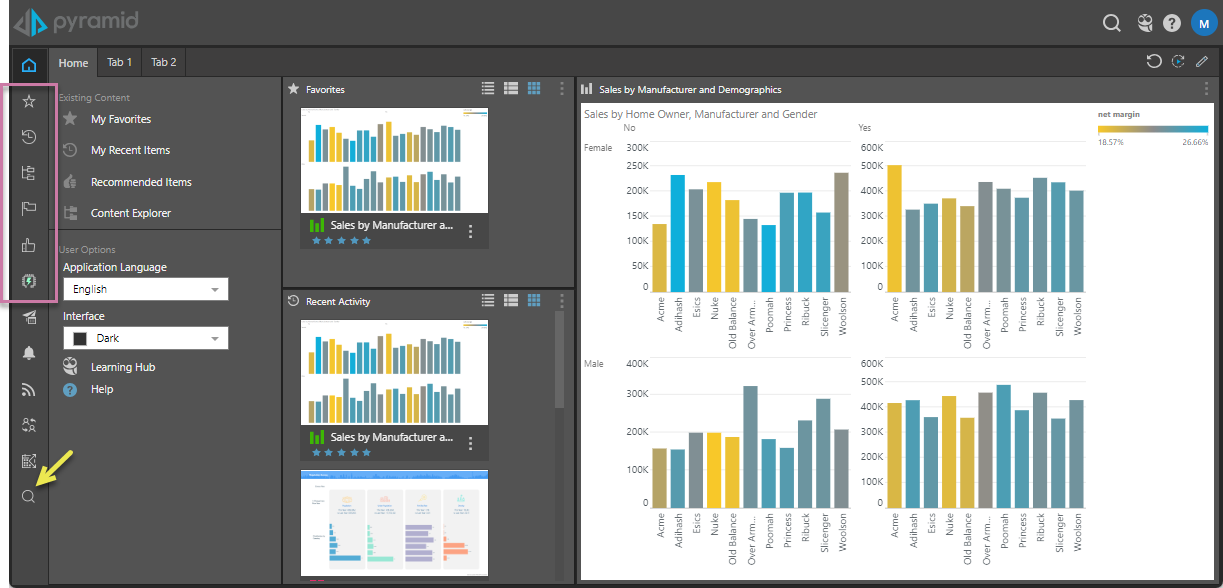
When you enter the Viewer, you are typically presented with the User Hub (click Home to return to the Hub). To access the Content Manager, you need to use either the Toolbox items (purple box above) to open the relevant content manager view, or you can use the Search option to search for your item. In the preceding case, the view is typically of the Content Explorer (blue arrow).
Content Manager Views
There are several ways to view content in the viewer client. All views appear only within the content manager, while others may also appear within the context of each app as well. Each view has a specialized function.
Tip: Hover over the button in the toolbox to view its name as a tooltip.
User-Centric
- Favorites - A list of all items and folders that the user has flagged as being one of their "favorites."
- Recent - A list of the last 20 content items that were used by the current user.
- Explorer - This is the master content view; a folder and item interface that allows users to organize and manage their content and folders.
System-Centric
Note: The following pages only include those items that can be accessed by the current user.
- Most Used - The top 20 most used content items as measured across all users on the system.
- User Recommended - The top 20 most recommended content items as voted for by all users on the system.
- Auto Recommended - The top 20 most recommended content items as created by an AI-driven algorithm.
Content Search
The content search is a specialized view that allows users to search through the CMS to find content items based on search criteria. The search results then form the basis of a content view with many of the same core capabilities of the other views.
Navigation Options
The top navigation bar, which can be seen in various forms across most content views, includes item display options (orange highlight) in all views and, in the Content Explorer view (blue arrow above), also includes Folder tabs, a folder navigation bar, quick search, and a new folder option (green box above).
Important: For details of the options on this page. See each of the linked pages above.